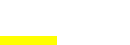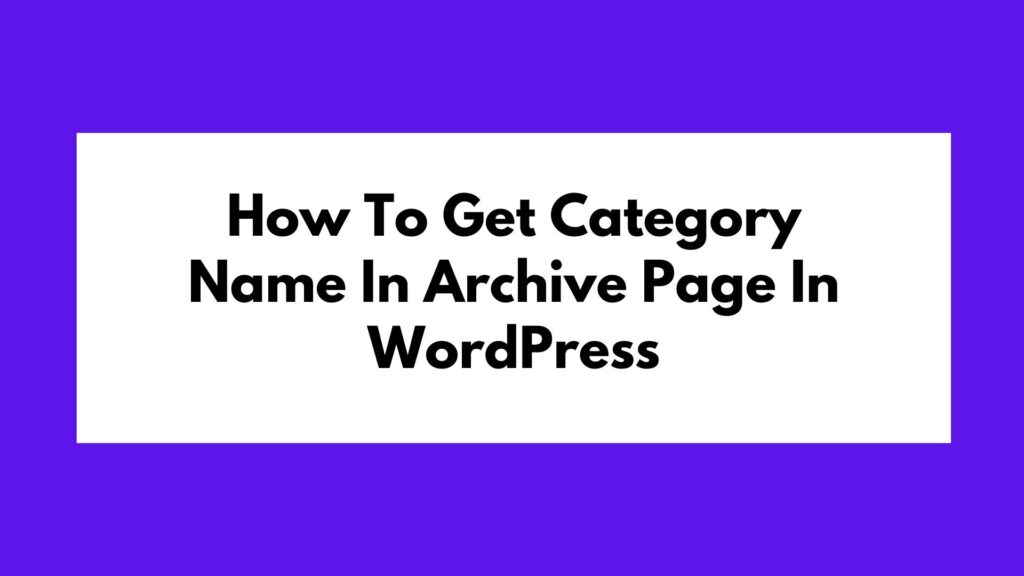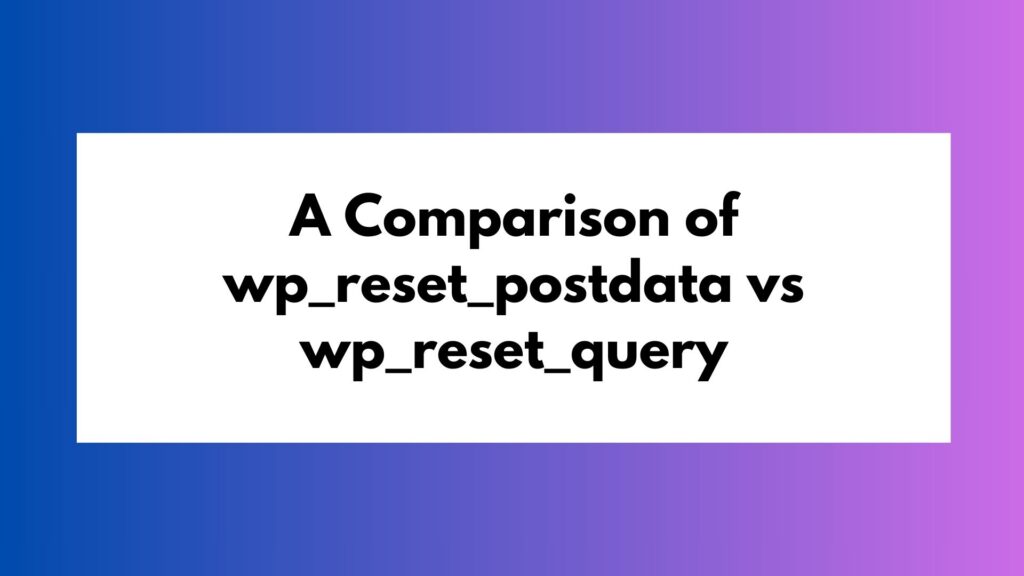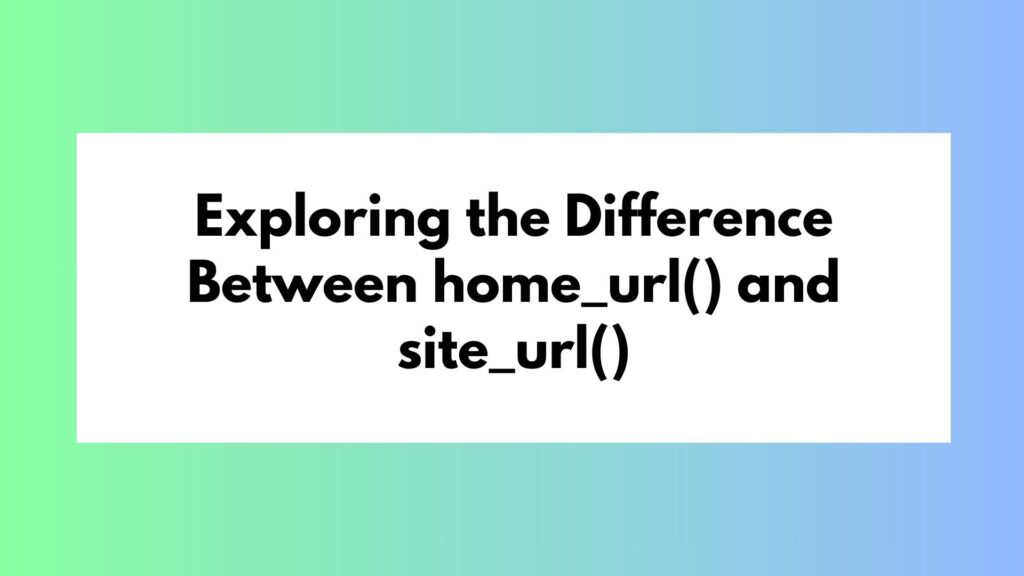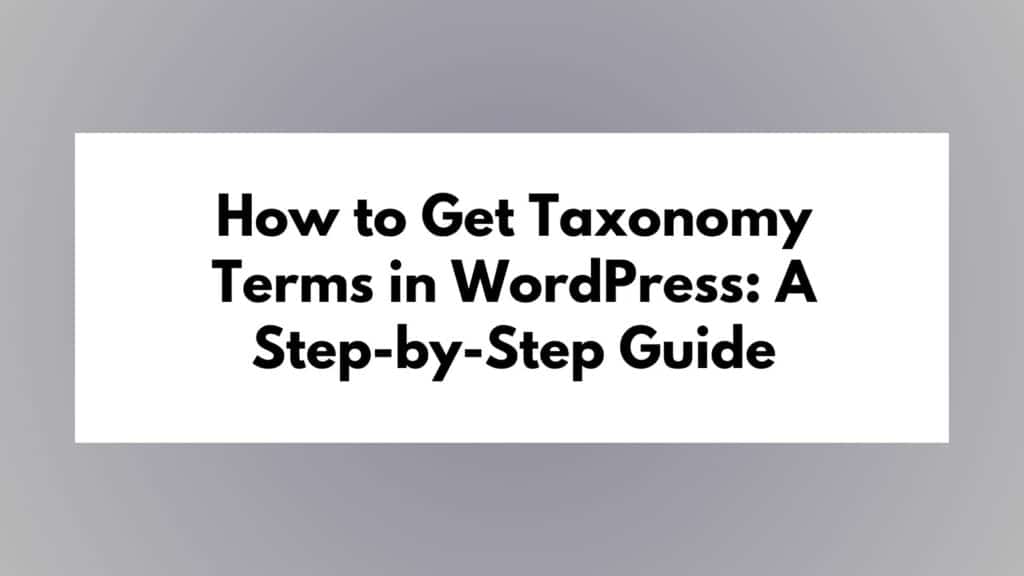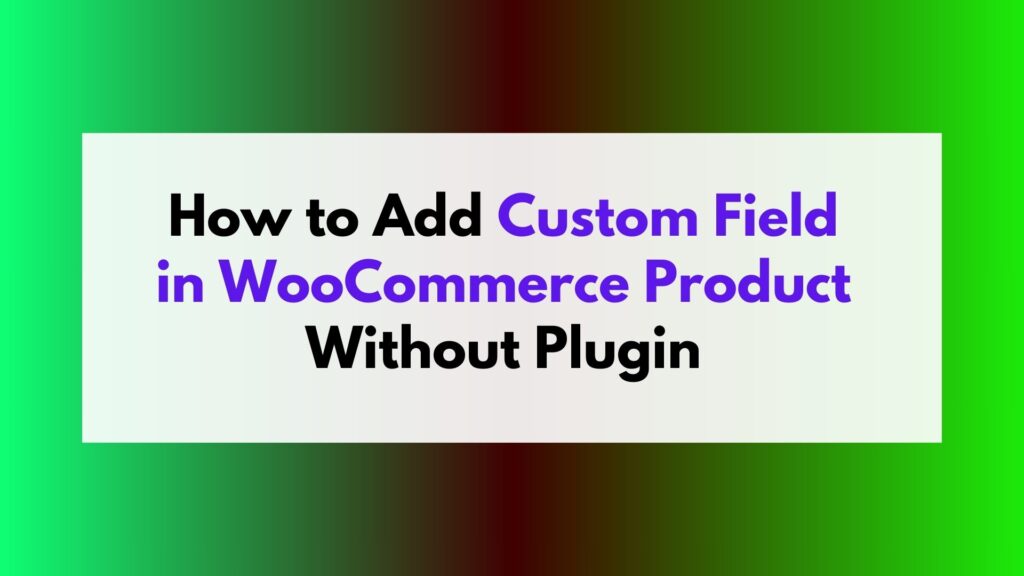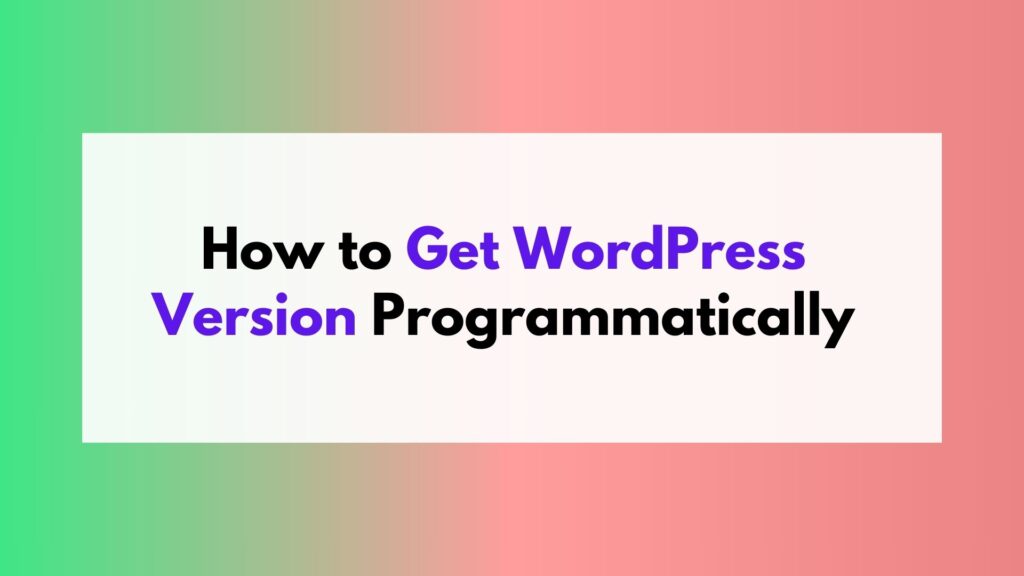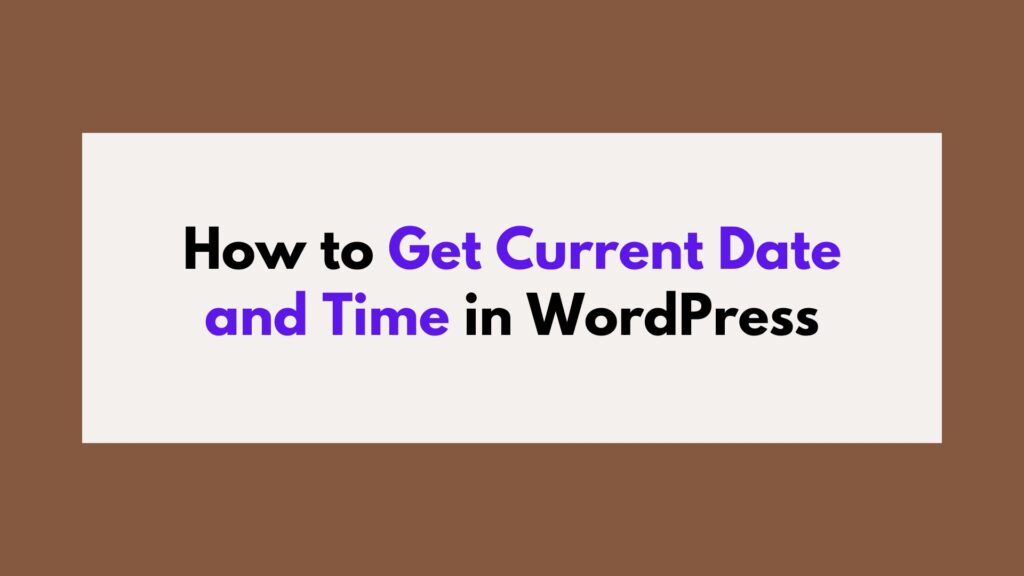
In a WordPress website, displaying the current date and time can be a useful feature for various purposes. Whether you want to show the latest update time of your blog posts, create a countdown timer, or customize the appearance of your website based on the current date and time, knowing how to retrieve this information is essential. In this article, we will explore different methods to get the current date and time in WordPress.
To get the current date and time in WordPress, you can utilize built-in functions like current_time(), date_i18n(), or use PHP’s native date() function. These methods offer flexibility and can be easily implemented within your WordPress theme or plugin. Additionally, you can create a shortcode to display the current date and time dynamically throughout your WordPress content.
To Get the Current Date and Time We Can Follow These Methods:
Method 1: Using the current_time() Function
One straightforward method to obtain the current date and time in WordPress is by utilizing the current_time() function. This function returns the current time based on the timezone set in your WordPress settings.
To use current_time(), you can simply call it with the desired format as a parameter. For example, to display the current date and time, you can use the following code snippet:
$current_time = current_time( 'Y-m-d H:i:s' ); echo "The current date and time is: " . $current_time;
This will output something like: “The current date and time is: 2023-12-21 09:30:00”, based on your server’s timezone settings.
Method 2: Utilizing the date_i18n() Function
Another useful function available in WordPress is date_i18n(). This function allows you to retrieve the current date and time in a localized format, considering the user’s preferred language and timezone.
Similar to current_time(), date_i18n() accepts a formatting parameter that determines the output format. Here’s an example of how to use it:
$current_time = date_i18n( 'F j, Y g:i a' ); echo "The current date and time is: " . $current_time;
The output will vary based on the user’s language and timezone settings, providing a more personalized experience.
Method 3: Using PHP’s Native date() Function
If you prefer a more traditional approach, you can leverage PHP’s native date() function to retrieve the current date and time. This method gives you full control over the formatting options, allowing you to customize the output according to your specific needs.
To use date(), you need to specify the desired format using formatting characters. For instance:
$current_time = date( 'l, F jS Y \a\t g:i a' ); echo "The current date and time is: " . $current_time;
This will display something like: “The current date and time is: Thursday, December 21st 2023 at 9:30 am”.
Creating a Shortcode to Display Current Date and Time
In addition to the methods mentioned earlier, WordPress provides a convenient way to display the current date and time by creating a shortcode. Shortcodes allow you to insert dynamic content into your posts, pages, or widgets with a simple code snippet.
To create a shortcode that displays the current date and time, follow these steps:
- Open your theme’s
functions.phpfile or create a custom plugin. - Add the following code to define the shortcode function:
function current_datetime_shortcode() {
$current_time = date_i18n( 'F j, Y g:i a' );
return "The current date and time is: " . $current_time;
}
add_shortcode( 'current_datetime', 'current_datetime_shortcode' );
The above code uses the date_i18n() function to retrieve the current date and time in a localized format. Modify the format parameter according to your preference.
- Save the changes to your
functions.phpfile or activate your custom plugin.
Now, you can use the [current_datetime] shortcode anywhere in your WordPress content to display the current date and time. For example, if you insert [current_datetime] into a post or page, it will be replaced with the current date and time when the content is rendered.
Remember to always test the shortcode on your website to ensure it functions as expected. You can experiment with different formats or modify the shortcode function to suit your specific requirements.
Conclusion
Displaying the current date and time in WordPress can enhance the functionality and user experience of your website. By utilizing functions like current_time(), date_i18n(), or PHP’s date() function, you can easily retrieve and display the desired information in various formats.
Creating a shortcode provides an additional option for dynamically displaying the current date and time throughout your WordPress content. Shortcodes offer flexibility and convenience, allowing you to insert dynamic content with ease.