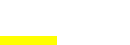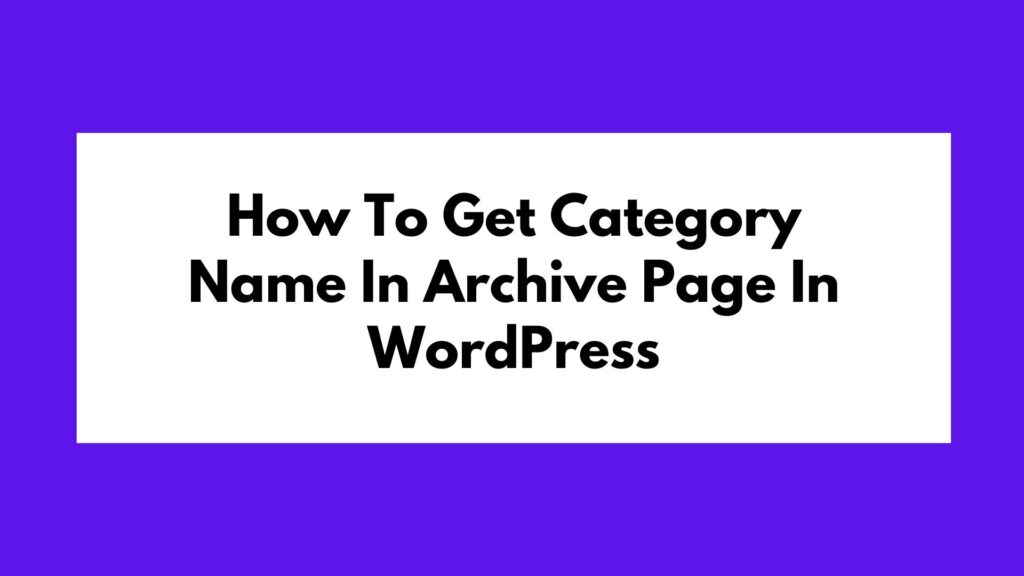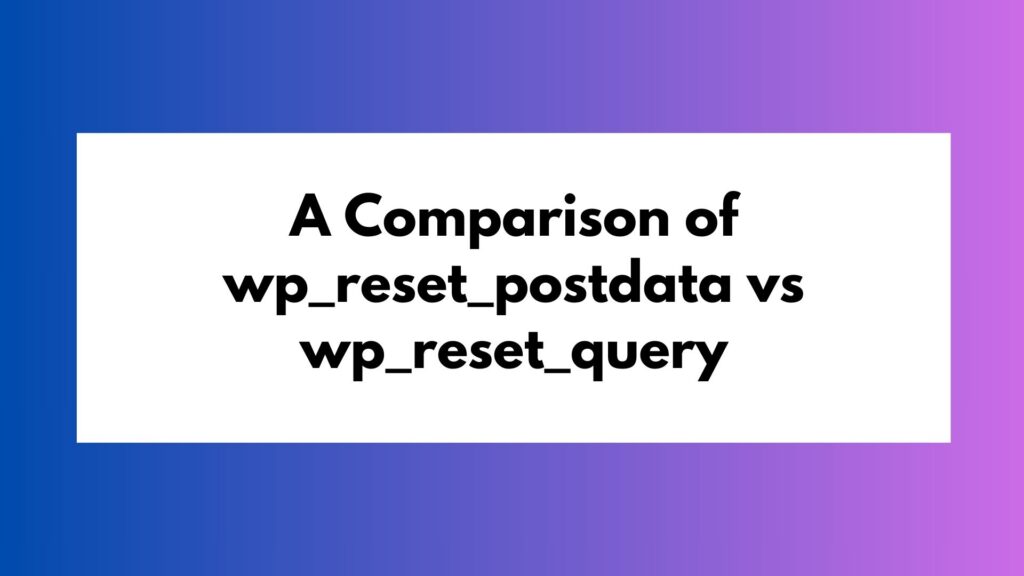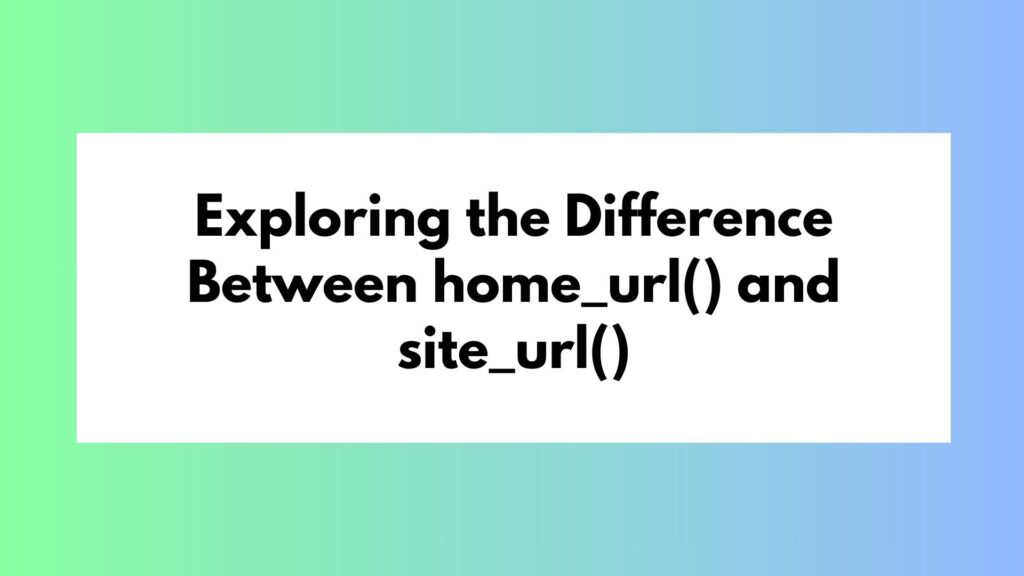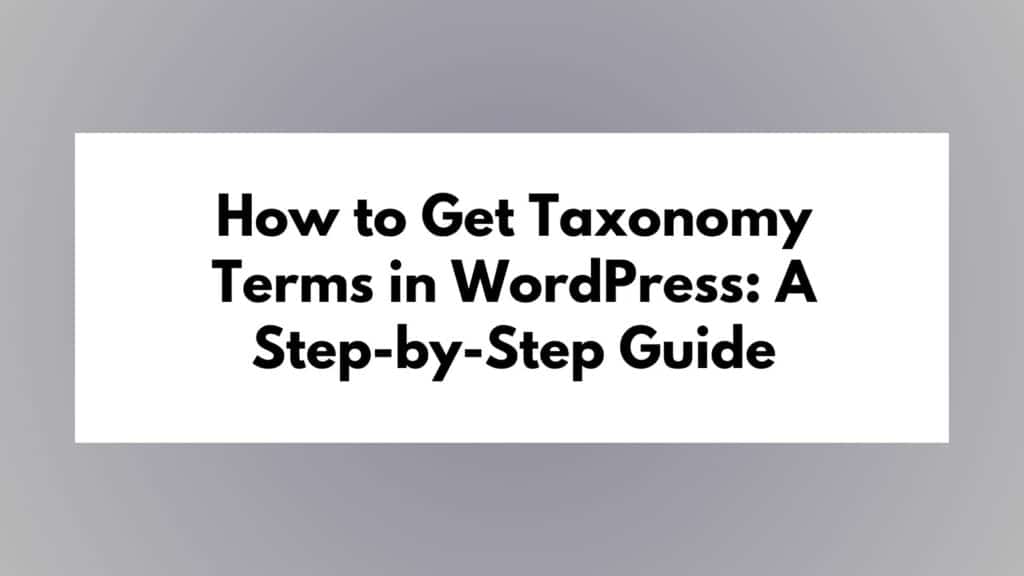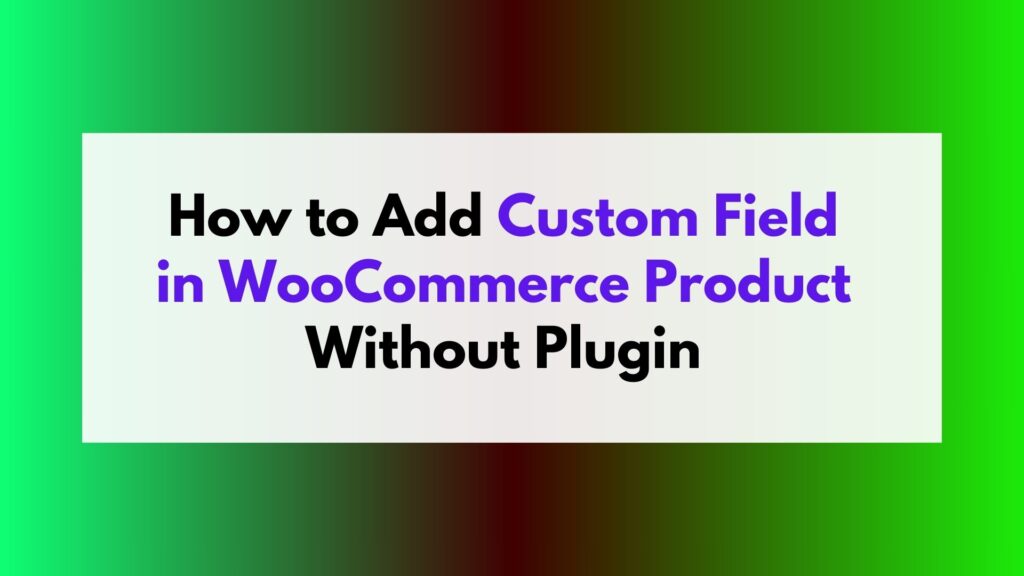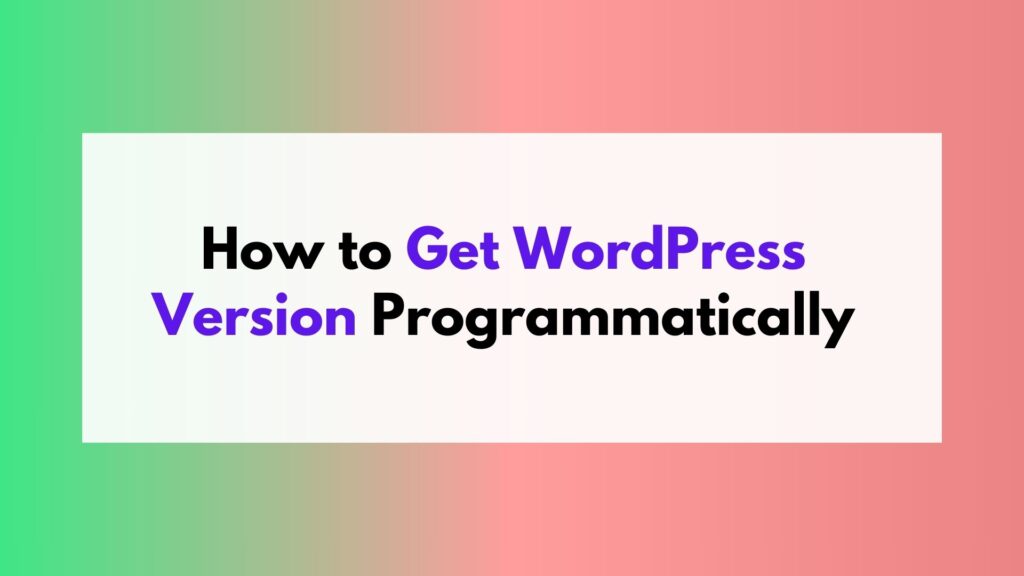The latest estimates from the World Economic Forum suggest that there are roughly 1.7 billion websites in the world. In every major domain, there are tens of millions of websites competing with each other for the same impressions and clicks.
On a same note, how many apps are there on the app stores? Google Play and Apple App Store have 3.2 million and 2.1 million apps respectively according to Statista
So websites outnumber mobile apps. Why?
The issues with app development (and a way around them)
Website development is not a complicated process. Using fully managed solutions like Shopify, or open source platforms like WordPress, businesses can easily build and manage websites.
Put simply, making websites is not difficult. Through the introduction of various CMS platforms and tools, it’s no longer tedious to create a decent website for your business.
The same cannot be said for app development. The app development solutions available are either too expensive and complicated or half-baked.
It is, for this reason, app developers don’t readily use low-code/no-code tools as much as web developers use CMS platforms.
While this is an issue, there’s a way out. Using your existing website as a base to create an app is a great way to simplify and expedite app development.
AppMySite is a platform that enables you to use your website to build a mobile app. Let’s see how you can convert an existing website into an app.
Getting started with AppMySite: WordPress and non-WordPress
AppMySite supports all types of websites. For WordPress specifically, AppMySite offers deep integration. This means your app can easily sync all the native features of WordPress with your app.
This deep integration is extended to the native features of WooCommerce as well.
Let’s learn how to process works.
Step 1: Set up your mobile app on AppMySite
After signing up, you’re required to set up your app by entering your website URL, platform, and app name.
- Enter your website’s URL.
- Choose the platform your website is built on. The two options available are WordPress and Other.
- If you’re using WooCommerce along with WordPress, enable the toggle.
- Enter your app name and click on Build app.
The scope of settings and design you can customize varies on whether you choose WordPress or non-WordPress while setting up your app.
Step 2: Personalize your app’s assets and screens

The first step is designing your app. AppMySite enables you to either use the existing design options or upload your own artwork for assets and screens like app icon, launch screen, and so on.
The steps in the process are:
- App icon: Use the options available to style your icon or upload your own design.
- Launch screen: For the background, you can use solid colors, stock images or a design of your own. There are options to add your logo or a CTA text on the screen as well.
- Login & Signup: Like the launch screen, you can customize the background with colors, stock images, or your own artwork. There are other options to customize the color scheme of the login and sign-up fields. If you’ve chosen to build an app for a non-WordPress website, this option will not be visible.
- Color theme: Choose which color your header and buttons will appear in. This will be reflected on screens your app screens.
- Home screen: Here you will find several ways to change the appearance and arrangement of your home screen sections. From designing banners to managing category display, you can create a fully native screen with images and data synced from your website. In case you’re working with a non-WordPress website, you can design a banner and add a webview from your website.
Your app’s design is complete once these steps are done. Next, you’re required to connect your website and app.
Step 3: Connect your website and app

Since the goal of the exercise is to create an app using your website as a base, it’s important to connect both.
Connectivity ensures that the app is able to source data from the website. The process to establish connectivity varies depending on whether you’re working with WordPress or another platform.
For WordPress websites (including WooCommerce)
You’re simply required to install and activate the AppMySite plugin on your website. The plugin is available for free and you can install from within your admin dashboard.
In addition, you also need to generate a WordPress application password as the website administrator. You’d be able to find this option in the Users section of the admin dashboard.
After completing this, you can verify the plugin installation on AppMySite and enter your site’s username and application password.
Doing this will sync all your site’s posts, pages, categories, menus, users, and more to the app. In essence, you can create a WordPress app in minutes.
WooCommerce store owners will see their products, categories, menus, and other information. Any time you add a new product, or update an existing product’s info, it would be reflected in the native app interface as well.
For non-WordPress websites
Nothing!
Once you design the app, you can simply skip connectivity and continue with the next step. The URL you entered while setting up your app is enough.
Your mobile website will automatically be rendered in the app. You will also find options to add a bottom menu to the app. With this, you can add a navigation bar that will make it easier for users to navigate between different screens.
No matter what type of website you have, AppMySite will be able to render it in the app. Changes you make to your website will also be reflected in the app at the same time.
Step 4: Configure settings to change how your app works

In the Settings section, you can change the way your app looks and works. From managing menus to user login, you can configure everything in the Settings section.
The following points explain this in detail:
- General: For managing the basic details of your app such as URL, share link, terms and conditions, contact info, and so on.
- Menu: Configure which menu you’d like to display in the side menu of the app.
- Bottom Bar: Add items to the bottom navigation menu of your app. You can choose which screen each button is linked to.
- Users: Manage how users login and sign-up to your app. You can also enable social login at this step.
- Posts: Customize how posts appear in your mobile app. You can also manage your website’s custom post types appear.
- Pages: Configure how pages are displayed in your app. You can enable webviews to display your mobile site’s pages in the app.
- Products: Choose how you’d like to display product details, product listing, and sections in the app.
- Checkout: Configure how users checkout in your mobile app.
- Social: Link your social media handles to the app and display them in your app.
The options you’ll see in the Settings section will change depending on the type of website you have.
Step 5: Preview and test your mobile app

When your app is ready, you can preview it on live emulators. Within AppMySite, you will find Android and iOS emulators in the Preview section.
You’d be able to preview all the screens of your app in the emulator. There are also options to switch between different device emulators so that you can see your app in different environments.
If you want a real feel for your app, there’s also an option to preview it on a real device. AppMySite’s demo app on Google Play allows you to see how your app looks and works on a real device. iOS users can use TestFlight to see how their app is working on an Apple device.
Step 6: Publish on Google Play and Apple App Store
Ready to go live? If yes, all you need to do is create your app build. A build refers to a pre-release version of a software, or in this case, an app.
The build generation process is simple and self-explanatory. For enabling additional features like push notifications, social login, AdMob integration, and so on, you’re required to complete a few additional steps. There’s ample documentation that explains how you can complete the process.
Once a build is ready, you can submit it to the app stores. Keep in mind, you’d need to create Apple and Google developer accounts to submit your app to the app stores. While the process of app submission is a little tedious, you can refer to AppMySite’s detailed documentation and video tutorials that explain every step of the process in detail.
Some features to power your app
The six steps laid out here explain the process of creating an app. If you’d like to further power your app, there are a few features that can help.
- Chat: If you’re using a chat software on your WordPress website, you have the option to connect it to your app as well. This is an easy way for you to interact with customers directly. It’s a useful feature in case you plan to sell products on your app.
- Analytics: You’d naturally like to see how many people visit your app, the volume of downloads you’re getting, the popular screens, and more. The Analytics section will help you see this information.
- Auto-publish: It can be tedious to publish your app every time a new version is ready. Auto-publish allows you to automatically push new versions of your iOS app to the Apple App Store.
- Language support: This feature works automatically and essentially allows your app users to choose a language of their choice within the app.
- Merge apps: If you’d like to build one app for multiple websites, the Merge Apps feature is the perfect option. It allows you to associate multiple apps with a single build.
Are no-code solutions reliable in the long run?
So you can easily build an app without coding, but is it viable in the long run. Can no-code platforms improve and scale the features on offer to make your app better?
The no-code space is growing at a rapid pace. Some reports suggest the low-code/no-code space is expected to reach $187B in revenue. Additionally, adoption of no-code platforms is expected to grow by 75%.
It’s safe to assume that no-code solutions are here to stay.
It is also important to understand that custom development presents a serious challenge for businesses. It’s not possible for every business to invest thousands of dollars in the hope that their app would be a success.
No-code tools in contrast are flexible and fast. You’re not required to pay expensive retainers or sign contracts with dev agencies to get an app for your business. A simple subscription is all you need to get started.
Just as WordPress and Shopify have made web development less tedious, we can expect no-code tools to do the same. You won’t find the need to learn how to create an app through extensive courses. No-code tools will enable you to get started and circumvent knowledge and financial hurdles.
In conclusion
Is a website enough? Every business that has a website considers this question at some point. A website can help you gain impressions and customers, but in order to grow, you need a high-performance mobile interface.
A mobile app can help in such a case. Visibility on app stores can get more impressions for your business. An app is also a great asset for retaining and growing the value of your existing userbase. It’s no surprise that every top brand has a mobile app on the app stores.
If you’ve previously rejected the idea of app development due to the associated costs, no-code tools are a great alternative. This article explains how you can turn an existing website into a mobile app. You can follow the steps covered here and launch a powerful app for your business.