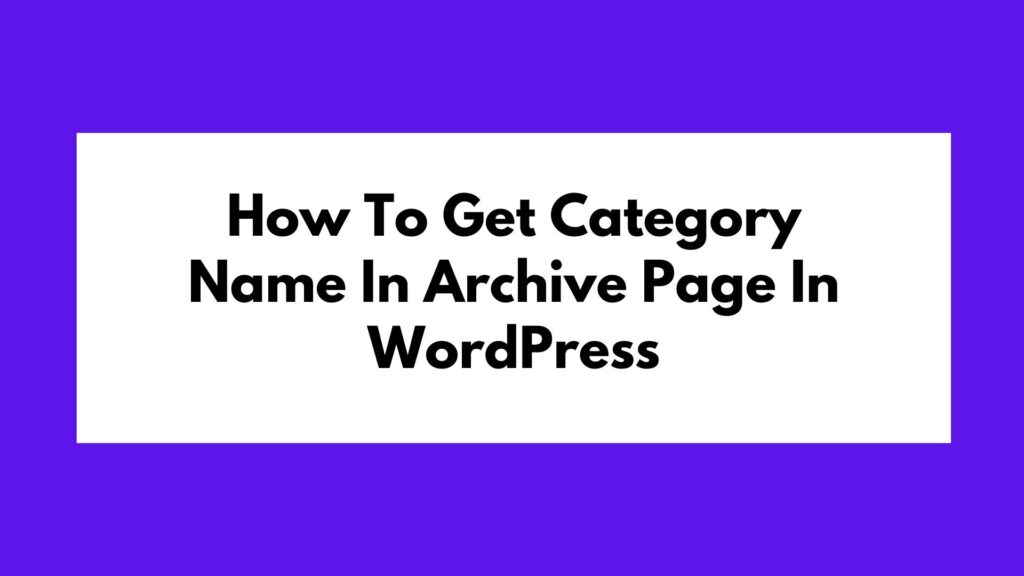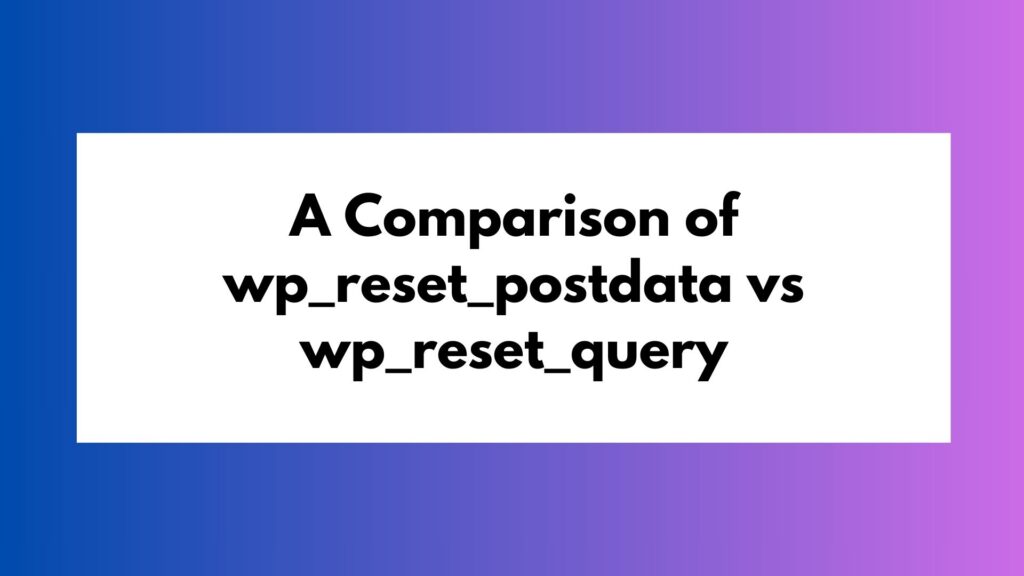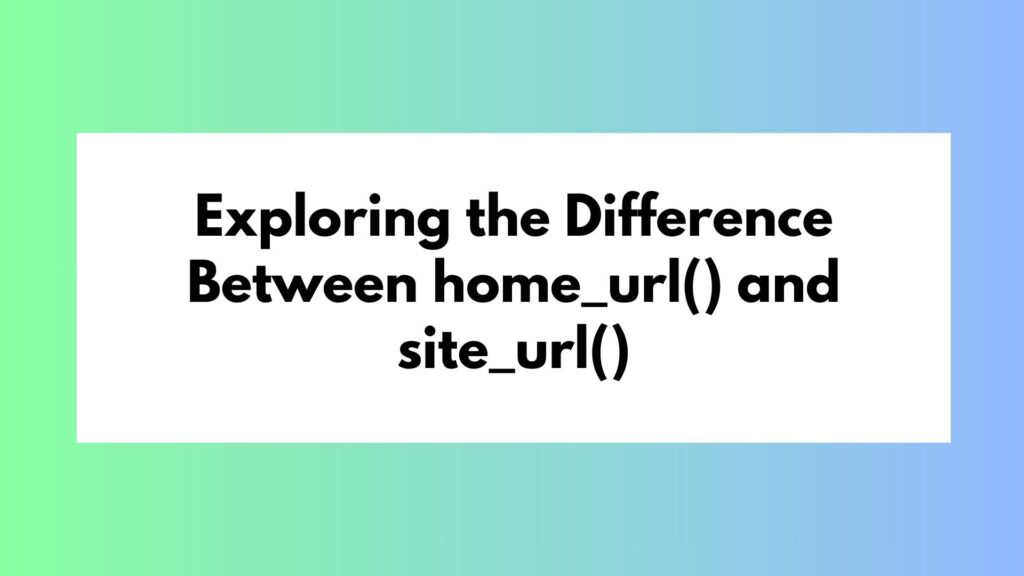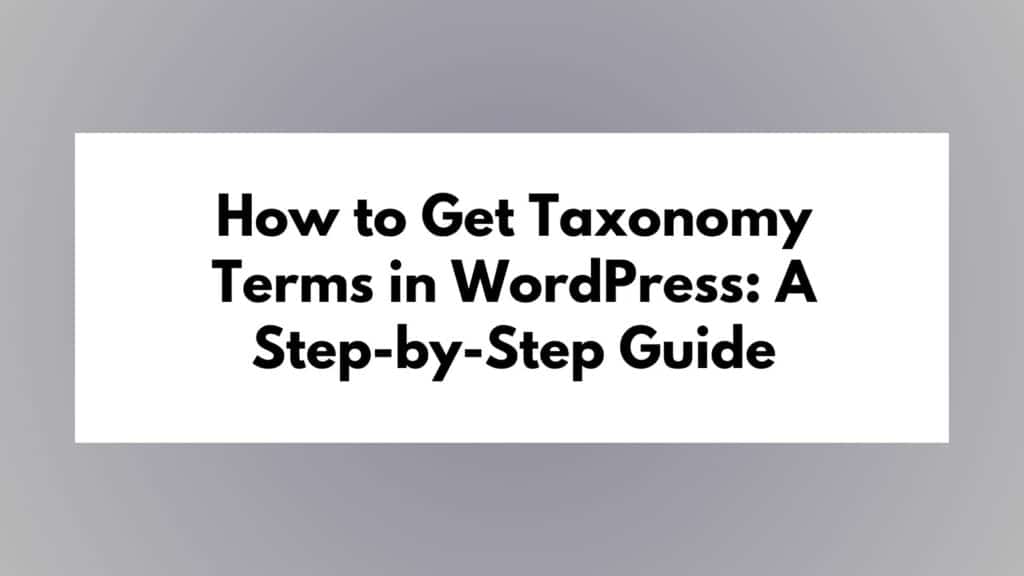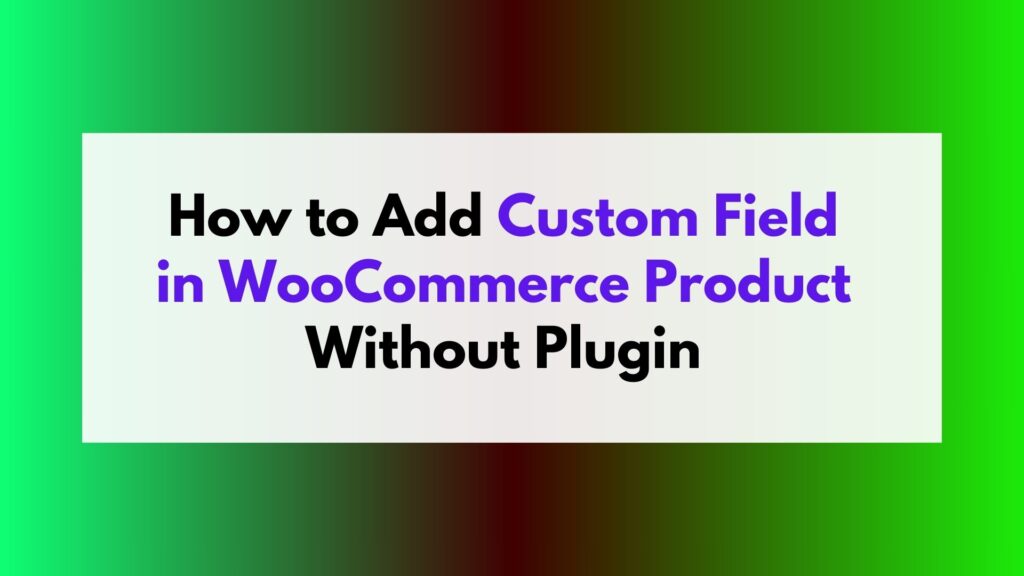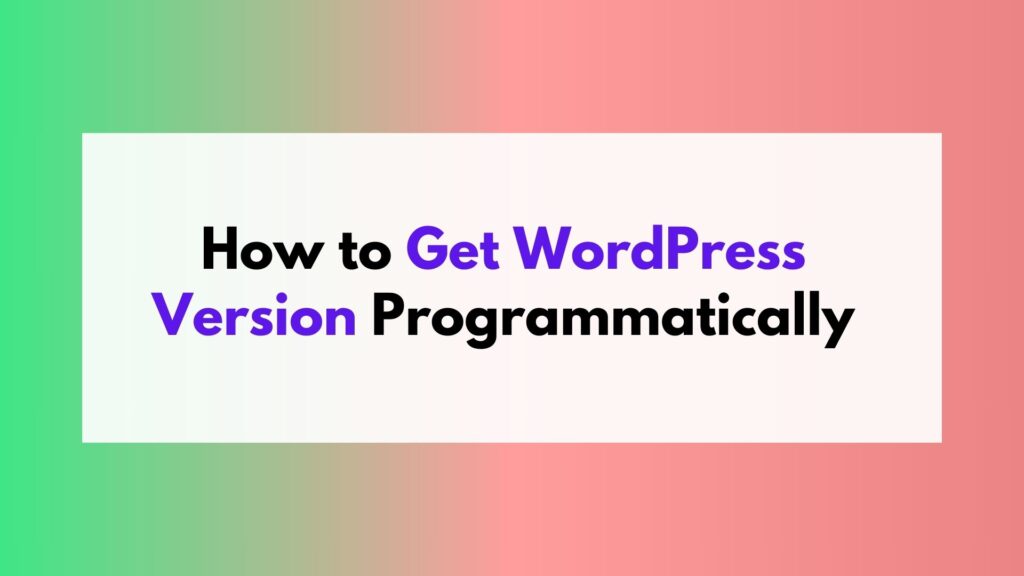WordPress is a versatile and user-friendly content management system (CMS) that powers a significant portion of the internet. It’s commonly used for blogs, news sites, e-commerce platforms, and various other types of websites. In WordPress, organizing your content into categories is a common practice to help readers navigate your site more efficiently. This article will guide you on how to get a list of post categories in WordPress, making it easier to display and manage your content.
Table of Contents
Why List Post Categories?
Listing post categories on your WordPress site serves several purposes:
- Improved User Experience: Visitors can quickly find content related to their interests when they see a list of categories.
- Navigation: Categories can serve as a primary navigation menu, making it easier for users to explore your site.
- SEO Benefits: Organized categories can positively impact your website’s search engine optimization by helping search engines understand your content structure.
- Content Management: Knowing how to retrieve a list of post categories is essential for developers and website owners who want to customize the display of content.
Now, let’s explore the various ways to get a list of post categories in WordPress.
Method 1: Using WordPress Widgets
WordPress comes with built-in widgets that make it easy to display a list of post categories in your website’s sidebar, footer, or any widget-ready area.
- Go to your WordPress Dashboard.
- Navigate to Appearance > Widgets.
- Drag and drop the “Categories” widget to the desired widget area.
- Customize the widget settings, including the title and the number of categories to display.
- Save your changes.
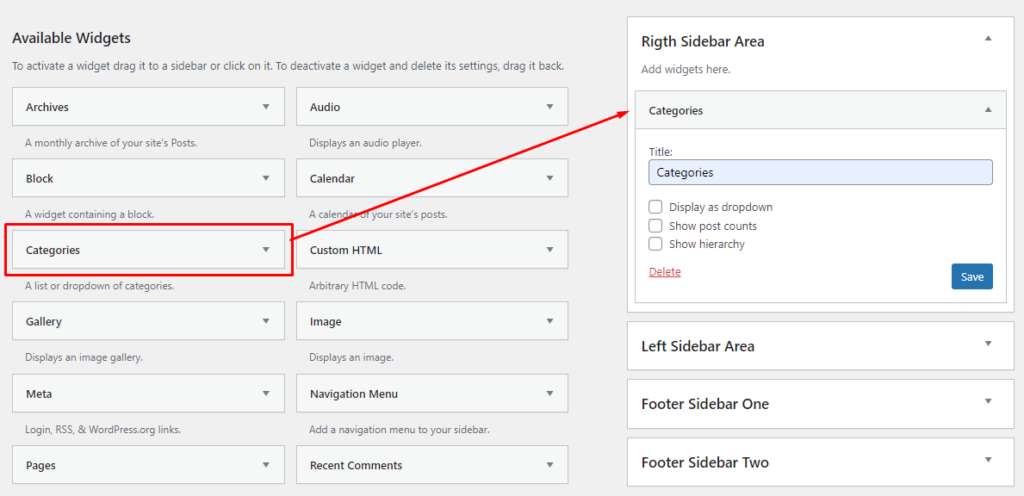
Method 2: Using the wp_list_categories Function
For more advanced users, you can use the wp_list_categories function to display a list of post categories within your WordPress theme templates. This method provides more control and flexibility.
- Open your theme’s template file (e.g.,
category.php,archive.php, or a custom template). - Add the following code where you want to display the list of post categories:
$args = array(
'title_li' => '', // Removes the "Categories" title
'orderby' => 'name', // Sort categories by name (other options: 'id', 'slug', 'count', 'term_group')
'order' => 'ASC', // Sort order ('ASC' for ascending, 'DESC' for descending)
'show_count' => 1, // Display the number of posts in each category (1 for yes, 0 for no)
'show_option_all' => '', // Text to display for "All Categories" (use an empty string to hide it)
'style' => 'list', // List style (options: 'list', 'dropdown', 'none')
'exclude' => '', // Exclude specific category IDs (comma-separated list)
'include' => '', // Include specific category IDs (comma-separated list)
'hide_empty' => 1, // Hide categories with no posts (1 for yes, 0 for no)
'hierarchical' => 1, // Display categories hierarchically (1 for yes, 0 for no)
'echo' => 1, // Output the categories (1 for yes, 0 for no)
);
wp_list_categories($args);
- Customize the $args array to control the display settings according to your preferences. You can adjust the list style, show post counts, exclude or include specific categories, and much more.
Using the wp_list_categories function with these arguments allows you to have fine-grained control over how your post categories are listed in your WordPress theme, tailoring the presentation to suit your website’s design and functionality requirements.
Method 3: Using Custom Code with the get_categories Function
For those who seek complete control over the presentation and behavior of post categories, the get_categories function allows you to retrieve categories from WordPress and manipulate the data as needed. This method is ideal for advanced users and developers.
- Open your theme’s template file (e.g.,
category.php,archive.php, or a custom template). - Add the following code where you want to display the list of post categories:
<?php
$args = array(
'taxonomy' => 'category', // The taxonomy to retrieve categories from (default: 'category')
'orderby' => 'name', // Sort categories by name
'order' => 'ASC', // Sort categories in ascending order
'hide_empty' => 1, // Hide categories with no posts
'exclude' => '', // Exclude specific category IDs
'include' => '', // Include specific category IDs
'number' => -1, // Retrieve all categories
'pad_counts' => 0, // Exclude categories with no posts from the count
);
$categories = get_categories($args);
if ($categories) {
echo '<ul>';
foreach ($categories as $category) {
echo '<li><a href="' . get_category_link($category->term_id) . '">' . $category->name . '</a></li>';
}
echo '</ul>';
}
?>
- Customize the
$argsarray to control the categories’ retrieval based on your specific needs. You can tailor the query to include or exclude categories, sort them, and more.
Using the get_categories function with these arguments empowers you to retrieve post categories from WordPress and perform further custom manipulations before displaying them. This approach is especially valuable when you need to create custom category lists, apply unique styling, or implement specific logic related to your categories.
Conclusion
Displaying a list of post categories in WordPress can enhance your site’s organization, user experience, and SEO. Whether you’re using built-in widgets or writing custom code, you have various options to choose from depending on your specific needs and expertise. By incorporating categories effectively, you can make your content more accessible and engaging for your website visitors.