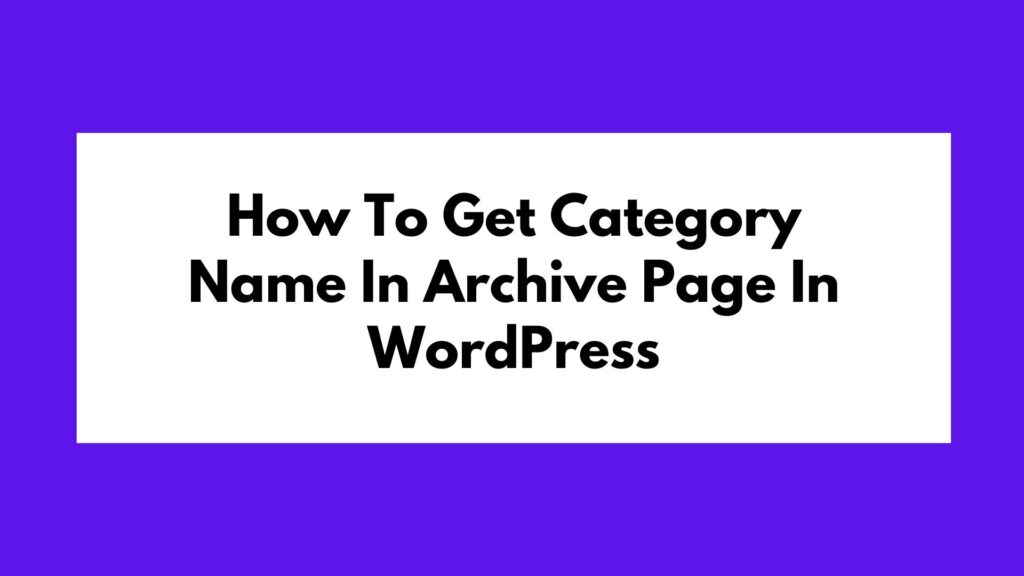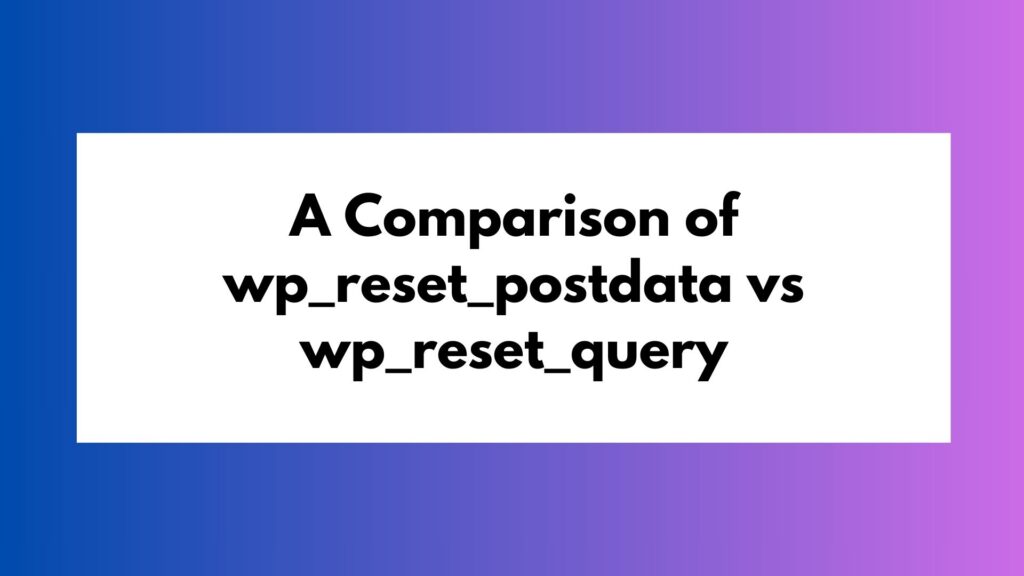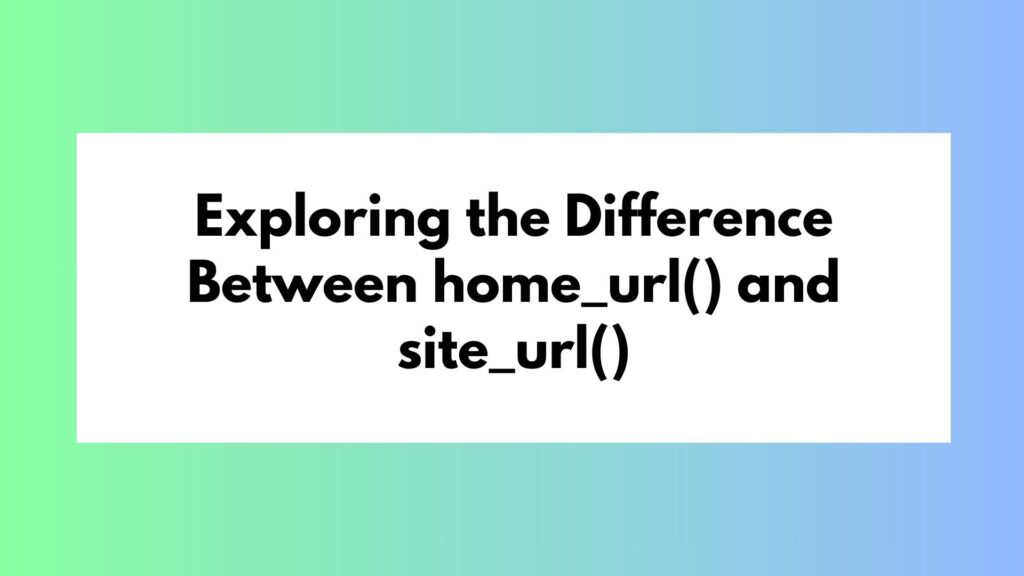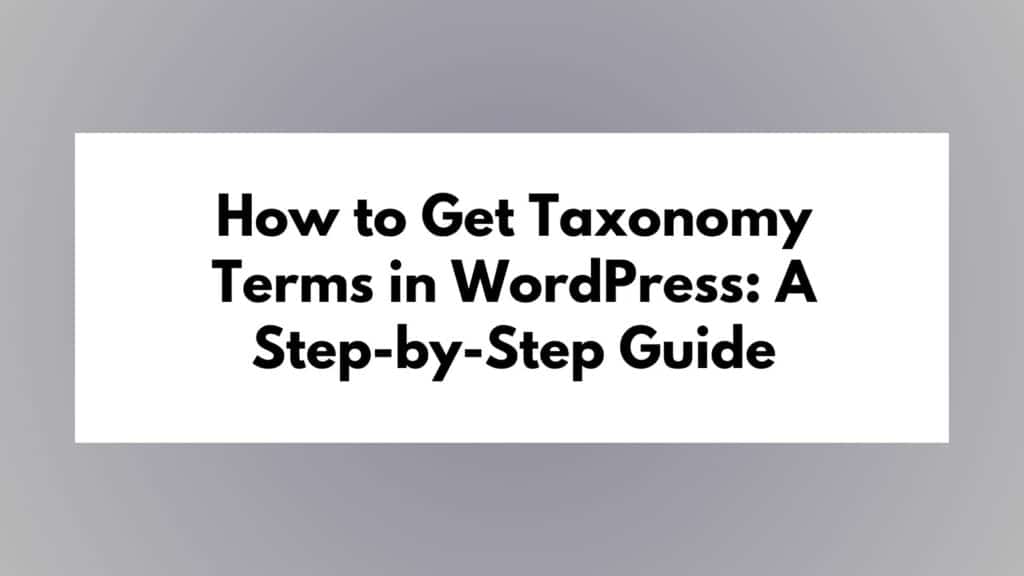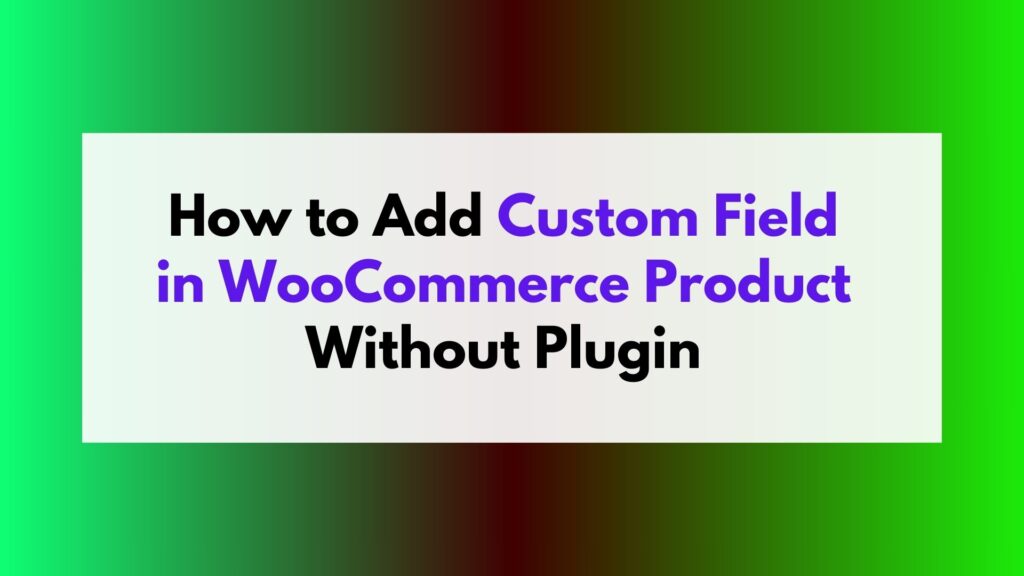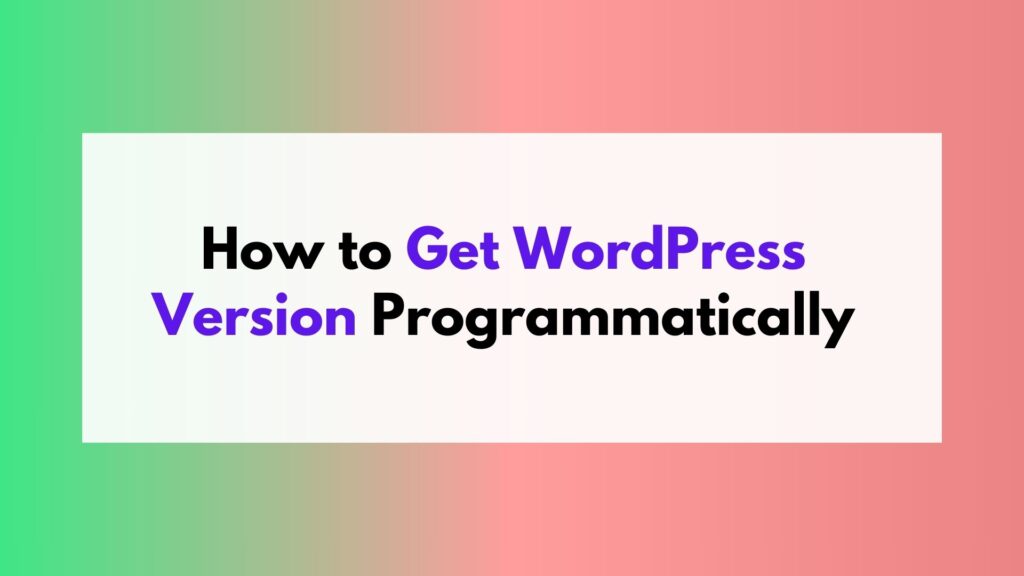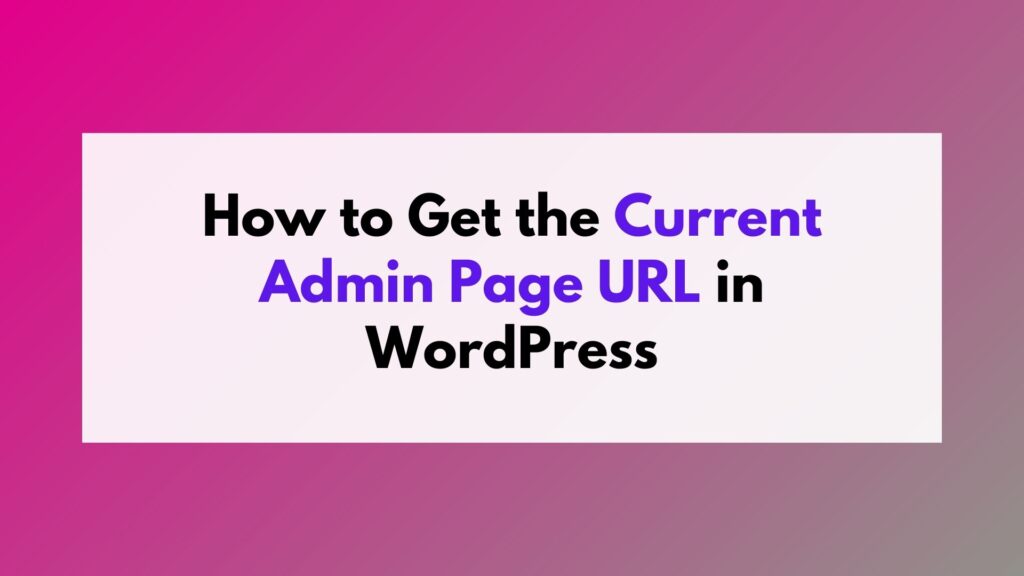
In this article, we will explore various methods to obtain the current admin page URL in WordPress. We will provide step-by-step explanations along with multiple examples to help you understand the process better.
To Get the Current Admin Page URL We Can Follow These Methods
Method 1: Using $_SERVER['REQUEST_URI']
One of the simplest and most reliable ways to obtain the current admin page URL is by using the $_SERVER['REQUEST_URI'] variable. This variable contains information about the current request, including the URL. By extracting the necessary details from this variable, we can construct the admin page URL.
$current_page_url = admin_url() . $_SERVER['REQUEST_URI'];
Example: Let’s say we are on the “Plugins” page in the WordPress admin area. Using the $_SERVER['REQUEST_URI'] method, we can retrieve the current admin page URL as follows:
$current_page_url = admin_url() . $_SERVER['REQUEST_URI']; // Output: https://example.com/wp-admin/plugins.php
Method 2: Using get_admin_url()
WordPress provides a useful function called get_admin_url() that allows us to retrieve the current admin page URL. This function provides more flexibility by accepting parameters such as a specific path or query string.
$current_page_url = get_admin_url(null, $_SERVER['REQUEST_URI']);
Example: Suppose we are on a custom admin page called “My Custom Page” with a slug of 'my-custom-page'. We can leverage the get_admin_url() function to retrieve the current admin page URL like this:
$current_page_url = get_admin_url(null, 'admin.php?page=my-custom-page'); // Output: https://example.com/wp-admin/admin.php?page=my-custom-page
Method 3: Using $pagenow Global Variable
WordPress provides a global variable called $pagenow, which contains the filename of the current admin page being accessed. We can use this variable along with admin_url() to construct the current admin page URL.
global $pagenow; $current_page_url = admin_url($pagenow);
Example: If we are on the “Dashboard” page in the WordPress admin area, we can retrieve the current admin page URL using the $pagenow global variable as follows:
global $pagenow; $current_page_url = admin_url($pagenow); // Output: https://example.com/wp-admin/index.php
Example Use Case: Enqueueing Scripts for a Specific Admin Page
Let’s consider a scenario where you want to enqueue a custom JavaScript file only for a specific admin page. By retrieving the current admin page URL, you can conditionally enqueue scripts based on the page being accessed.
function enqueue_custom_script() {
global $pagenow;
// Check if we are on the "My Custom Page"
if ($pagenow === 'admin.php' && isset($_GET['page']) && $_GET['page'] === 'my-custom-page') {
wp_enqueue_script('custom-script', get_template_directory_uri() . '/js/custom-script.js', array(), '1.0', true);
}
}
add_action('admin_enqueue_scripts', 'enqueue_custom_script');
In this example, we define a function enqueue_custom_script that hooks into the admin_enqueue_scripts action. Inside this function, we use the $pagenow global variable along with the $_GET['page'] parameter to check if we are on the “My Custom Page”. If the condition is met, we enqueue the custom JavaScript file using wp_enqueue_script.
By retrieving the current admin page URL and leveraging the $pagenow global variable, we can selectively enqueue scripts for specific admin pages, ensuring that the scripts are only loaded when needed.
Conclusion
Retrieving the current admin page URL in WordPress is crucial for various development tasks. In this article, we explored four different methods: using $_SERVER['REQUEST_URI'], utilizing get_admin_url(), leveraging JavaScript with the admin_url global variable, and using the $pagenow global variable. Each method offers its own advantages and can be utilized based on specific requirements.
By following these methods and examples, you can confidently retrieve the current admin page URL in WordPress. This knowledge will empower you to build custom functionality, create dynamic links, and perform actions tailored to the current admin page.
Happy coding!