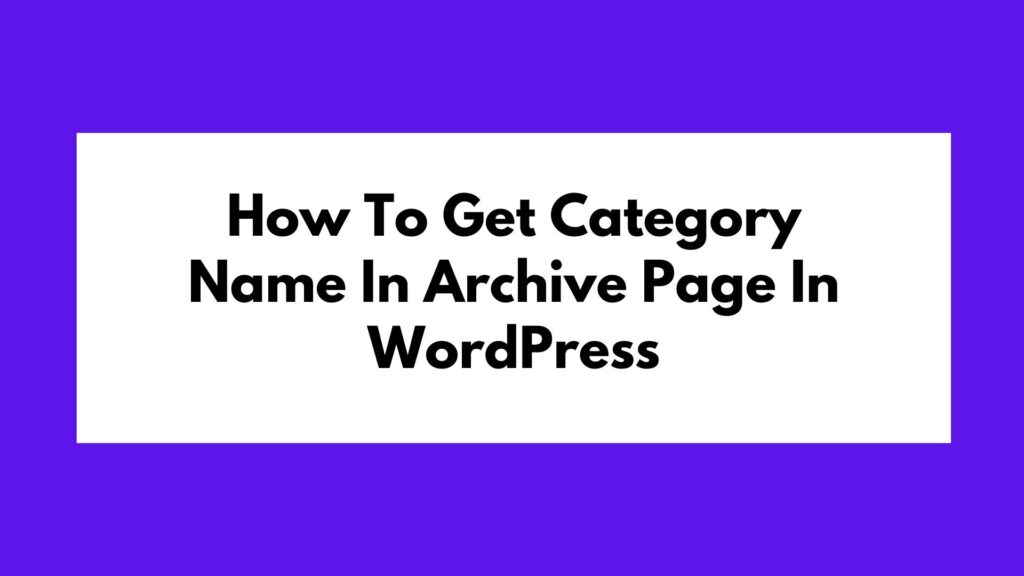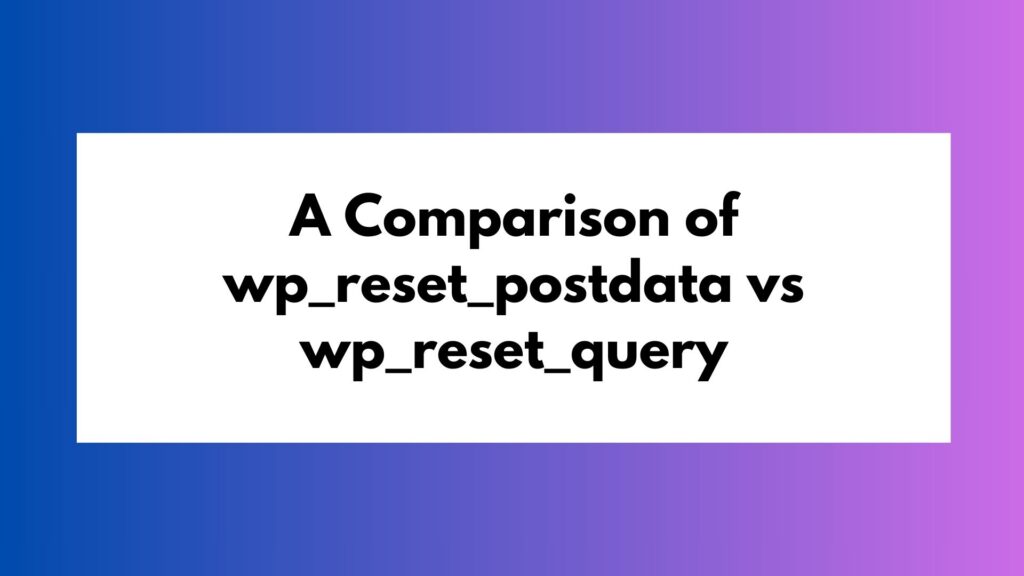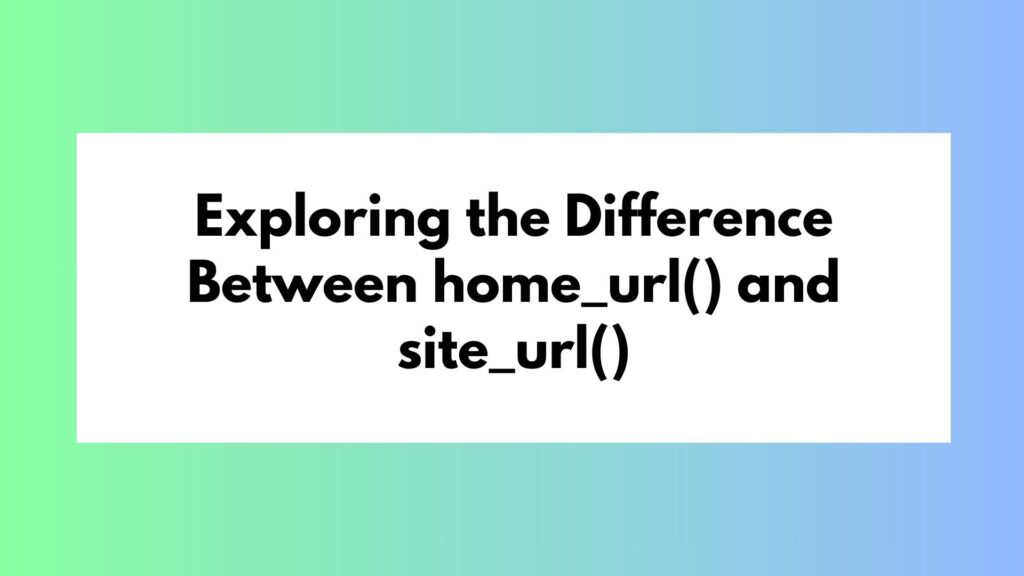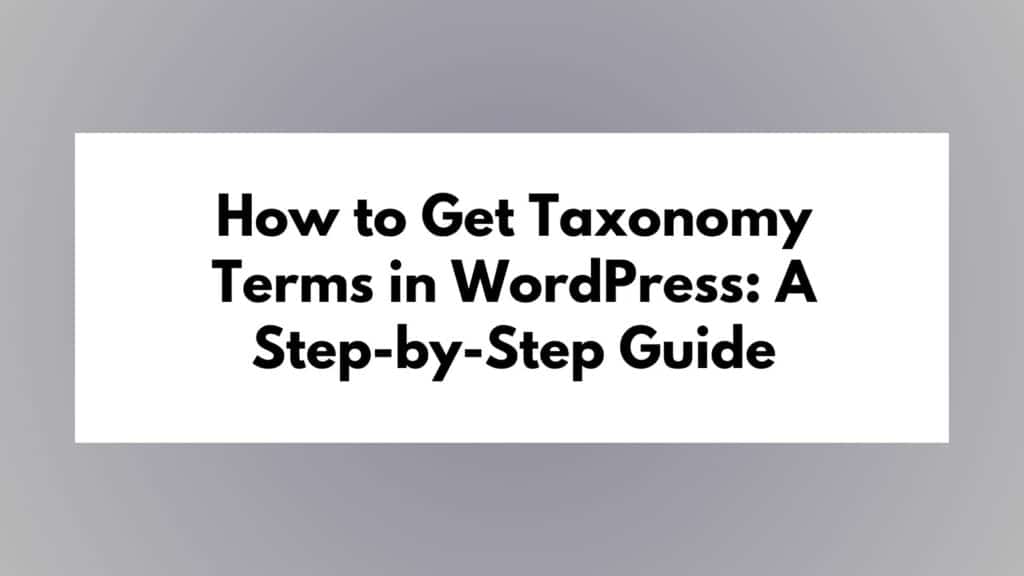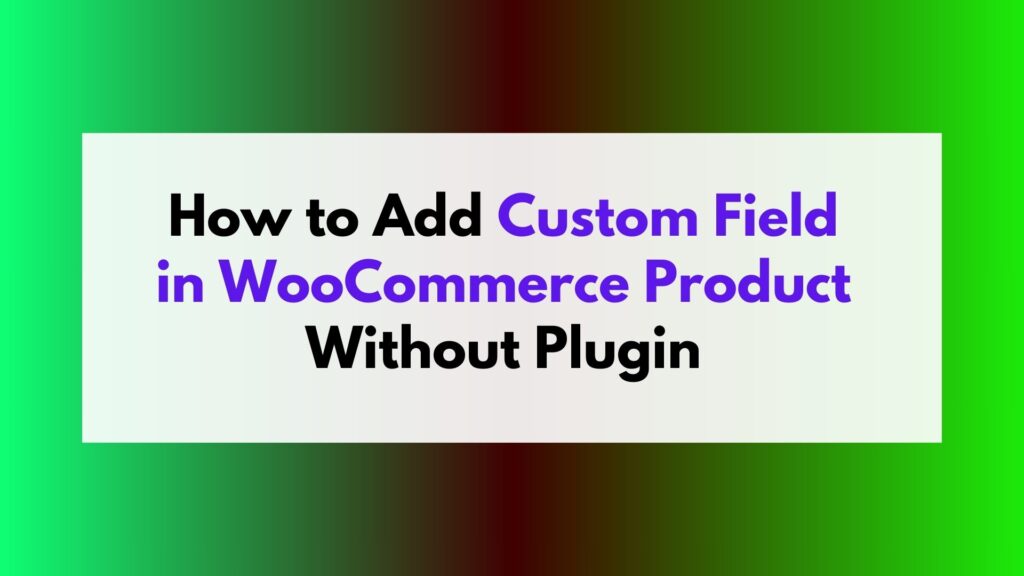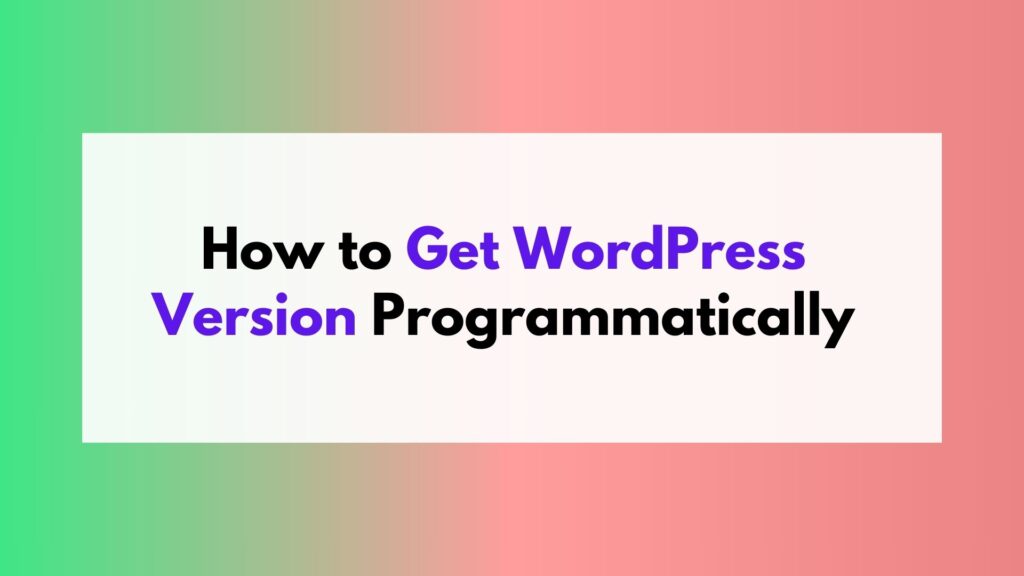To remove comments from the WordPress admin menu, you can modify the functions.php file of your theme. Follow these steps to streamline your dashboard and improve your workflow.
When managing a WordPress website, the admin menu can become cluttered with unnecessary options, affecting your productivity and user experience. One such feature is the “Comments” section, which may not be relevant to your specific website needs. In this article, we will explore how to remove comments from the WordPress admin menu by customizing the functions.php file.
To remove comments from the WordPress admin menu using the functions.php file, follow these simple steps:
1. Access Your WordPress Files
- Connect to your WordPress files via FTP or a file manager provided by your hosting provider.
- Navigate to the
wp-content/themes/your-theme/directory.
2. Open the functions.php File
- Locate the
functions.phpfile within your theme’s directory. - Open the file in a text editor.
3. Add Custom Code
- Scroll to the end of the
functions.phpfile. - Add the following code snippet at the end:
function remove_comments_menu() {
remove_menu_page('edit-comments.php');
}
add_action('admin_menu', 'remove_comments_menu');
4. Save and Upload Changes
- Save the modified
functions.phpfile. - Upload the file back to your server, replacing the existing
functions.phpfile.
Conclusion
By customizing the functions.php file of your theme, you can easily remove comments from the WordPress admin menu, decluttering your dashboard and optimizing your workflow. This method provides a simple and effective way to tailor your admin menu to suit your specific needs without relying on additional plugins.
Remember, it’s essential to regularly update your themes and ensure compatibility with new versions of WordPress for smooth functionality.