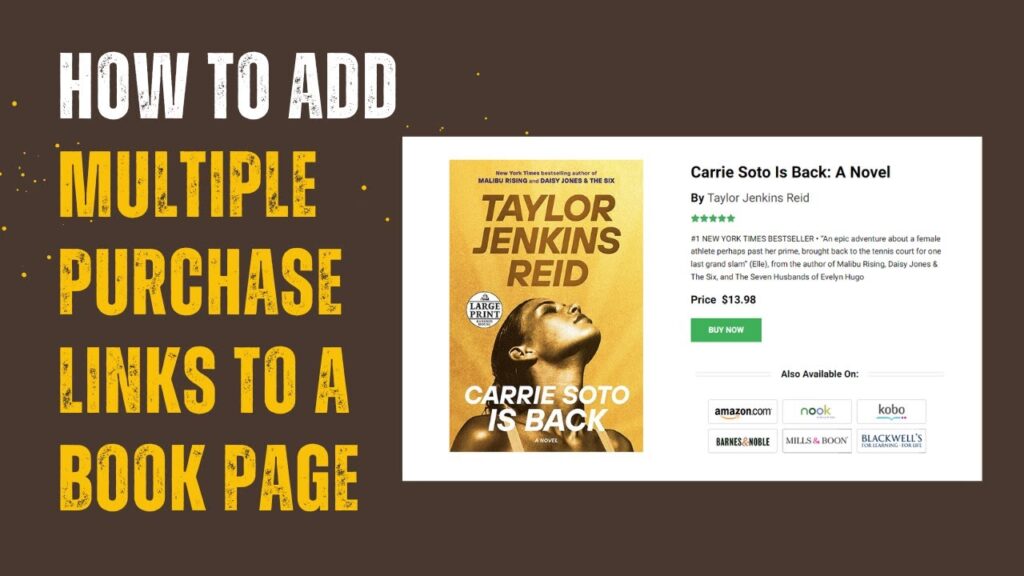Adding an “About Me” widget to your WordPress site can be a crucial way to personalize the site, engage with visitors, and add credibility. It can help visitors get to know the people behind the site and better understand your website.
Putting an “About Me” widget in your sidebar or footer is a simple way to tell people about yourself. But the best place for that is in the sidebar’s widget area.
In this WordPress tutorial, we will talk about how to add about me widget on WordPress. So, start reading now and follow the complete guidelines. Happy Learning!
How To Add About Me Widget On WordPress?
If want to learn how to add an about me widget on the WordPress website, you can watch our complete tutorial video about this topic.
Or if you don’t want to see the tutorial video, you can keep reading the blog post and follow the step-by-step guidelines. So, let’s have a quick look.
Step-1#
First of all, log in to your WordPress site and go to the “Dashboard” interface. Now, click on the “plugins” section and then choose “Add New” option.
Step-2#
In the “Add Plugins” page, type “rs-author-info-box” in the search box. Then you will get the WordPress plugins named “RS WP THEMES AUTHOR INFO BOX By RS WP THEMES.” Now, click on the “Install Now” button. It usually takes a few seconds to install the plugin successfully.
Step-3#
Then, click on the “Activate” blue button.
Step-4#
Here, you will see, the “Rs Author Info Box” which has been already activated. It’s showing “Deactivate” which technically means it’s activated.
Step-5#
In this stage, go to the “Appearance” section and then select the “widgets” option.
Step-6#
On the widgets page, simply scroll down the page and you will see the widget named [RSWPTHEMES ] Rs Author Info Box. After clicking on this widget, you will see the following options and choose your desired sidebar from the drop-down menu.
For this tutorial purpose, we’ve selected the “Right Sidebar Area.”
Just a reminder for you. If you use the Gutenberg widget editor, you will see the following screen.
Now, click on the “ + “ Icon and search for the “RS Author Info Box” Widget.
Step-7#
Whether you use the Gutenberg Widget Editor or the Classic Editor, all fields of the RS Author Info Box’s widget are the same.
Step-8#
Now, it’s time to add author information to your website.
Add widget title, author name , author profession, banner image, profile picture, and author social links. once you have added all the information just click on save button.
Here, we placed some dummy data for this tutorial purpose.
Step-9#
Next, you have to add a banner image and an author image. First, to add a banner image, click on the “Add Media” option.
Then upload your preferred file.
Choose the “Insert into post” button.
Now, to add an author image, click on the “Add Media” button. Then Upload the image file and
Finally, select the “Insert into post” option.
Here, you will see your uploaded banner image and author image.
Step-10#
Now, you need to add your social links. Place your Facebook, Instagram, Twitter, LinkedIn, Pinterest, and other social links based on your preferences.
Step-11#
Here is the most important point. You have to give a “Check Mark” to hide this widget from the single post page.
Step-12#
Now, visit the web page where the right sidebar is enabled and see the about me widget which is added to your WordPress site.
Final Thoughts for How To Add About Me Widget On WordPress:
In a nutshell, we hope that you’ve learned how to add about me widget on WordPress sidebar by following the step-by-step guidelines.
Basically, the “about me widget” WordPress plugin gives visitors an easy way to contact you directly. It can also help build trust with your audience and help you stand out from the competition.
Finally, the “Rs Author Info Box” WordPress plugin is one of the most reliable widgets and is also free to use for everyone. So, if you have any questions regarding this WordPress plugin, feel free to ask us through the comment section below.
Thanks for reading.
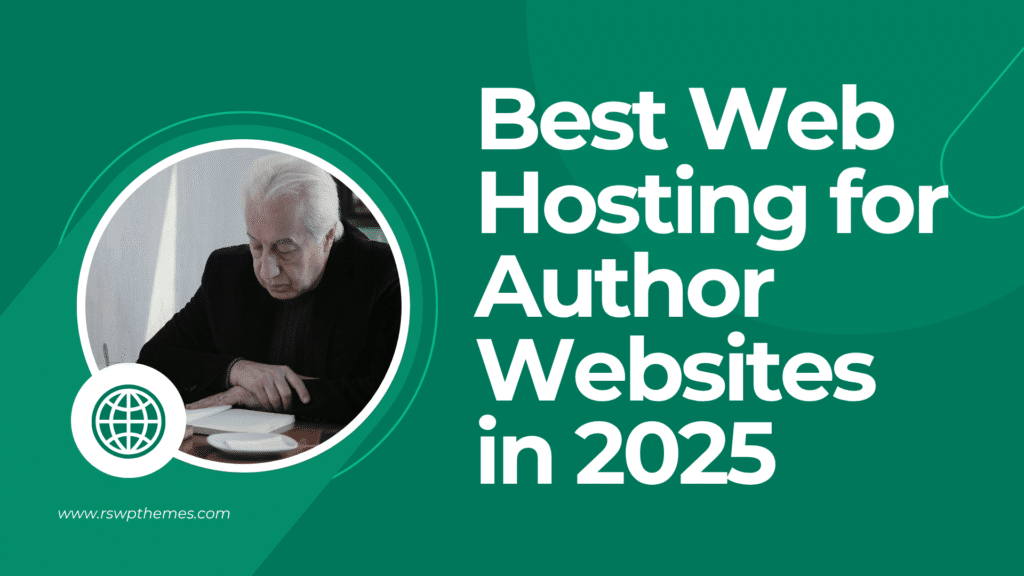
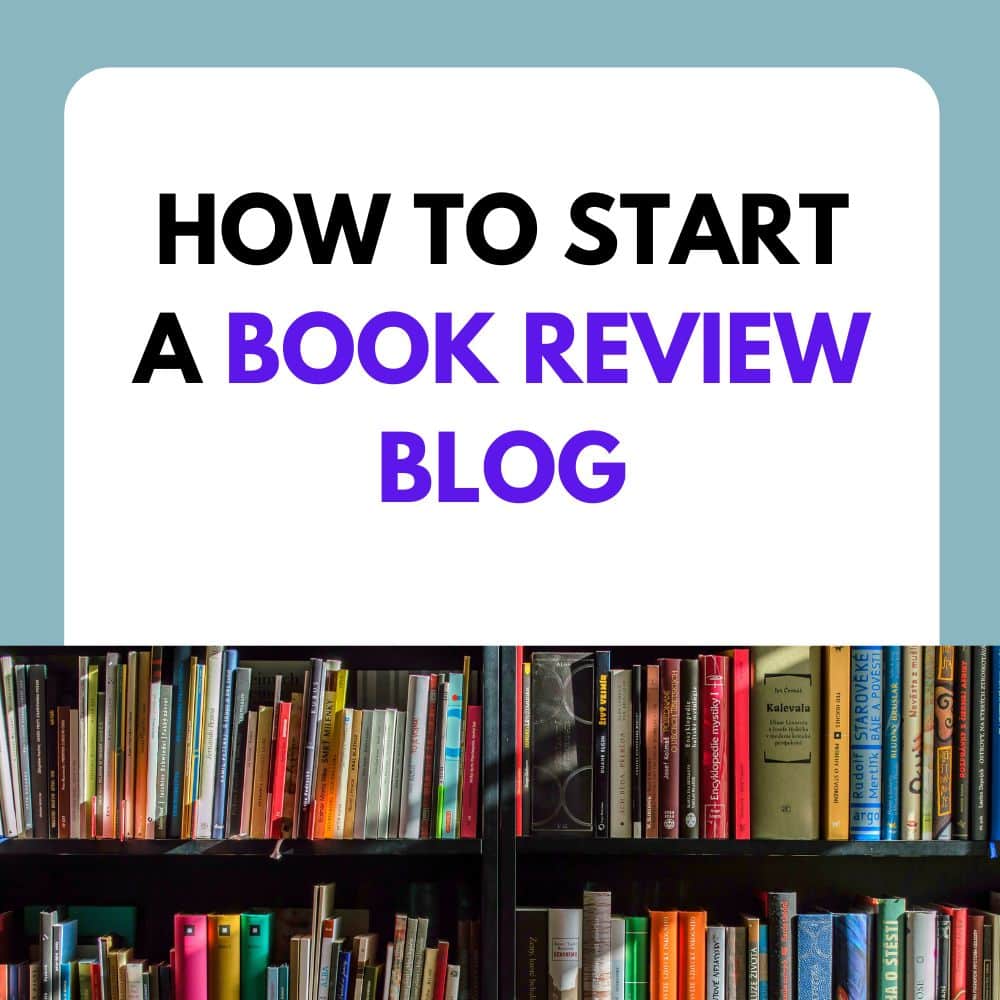
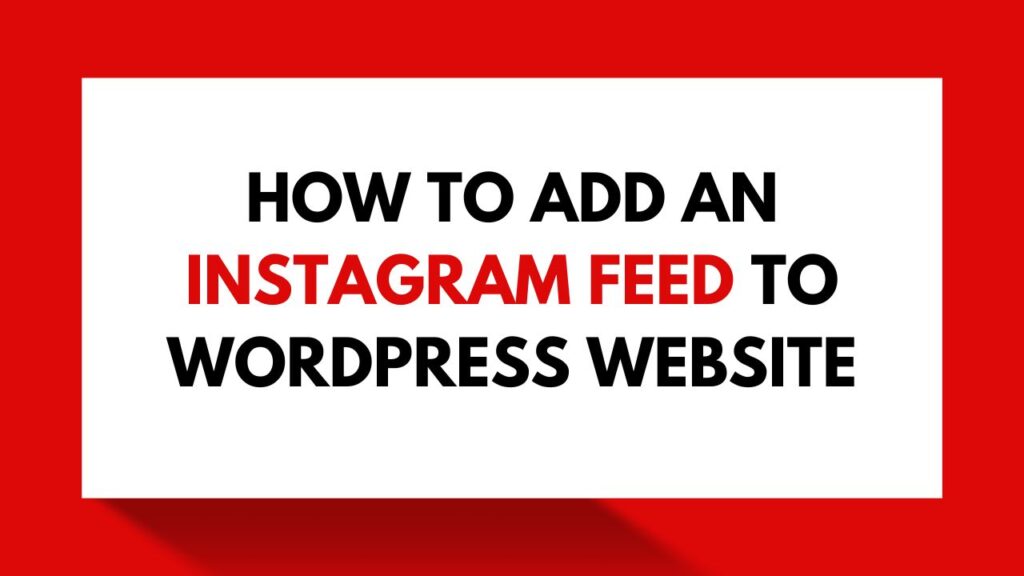
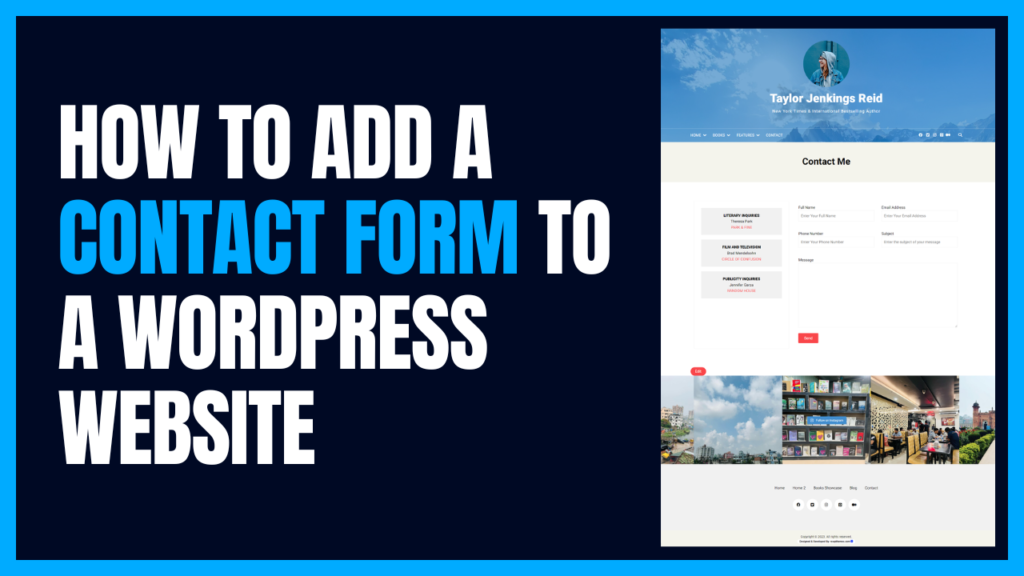
![How to add a book slider to a WordPress website [ Step By Step Guide ]](https://rswpthemes.com/wp-content/uploads/2023/07/how-to-add-book-slider-to-WordPress-website-1024x576.png)