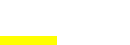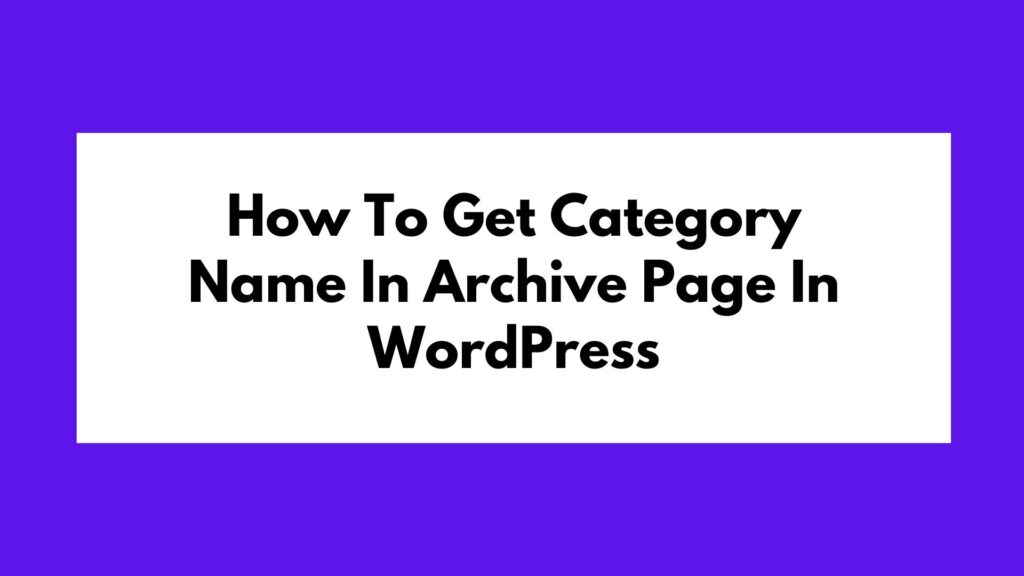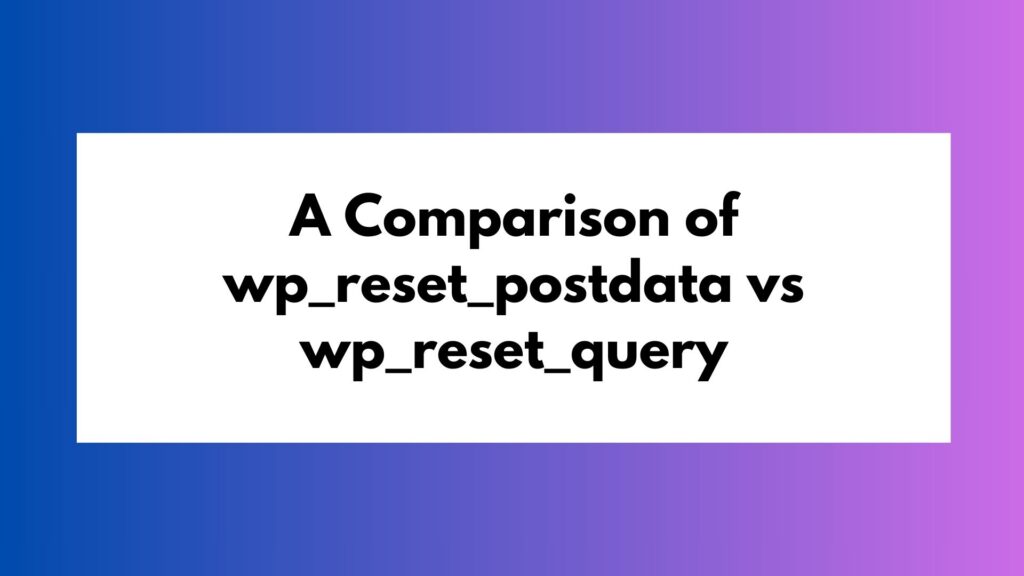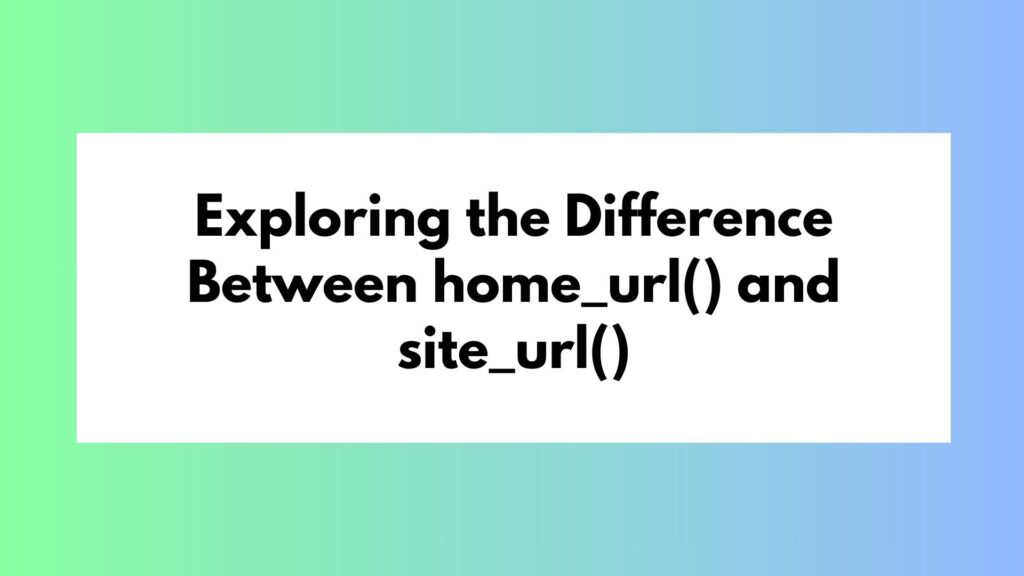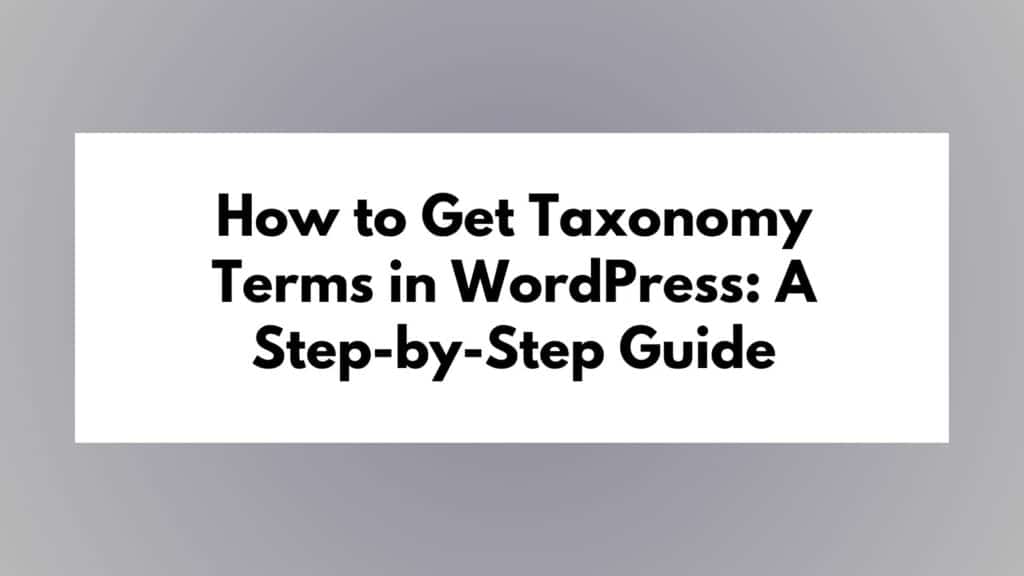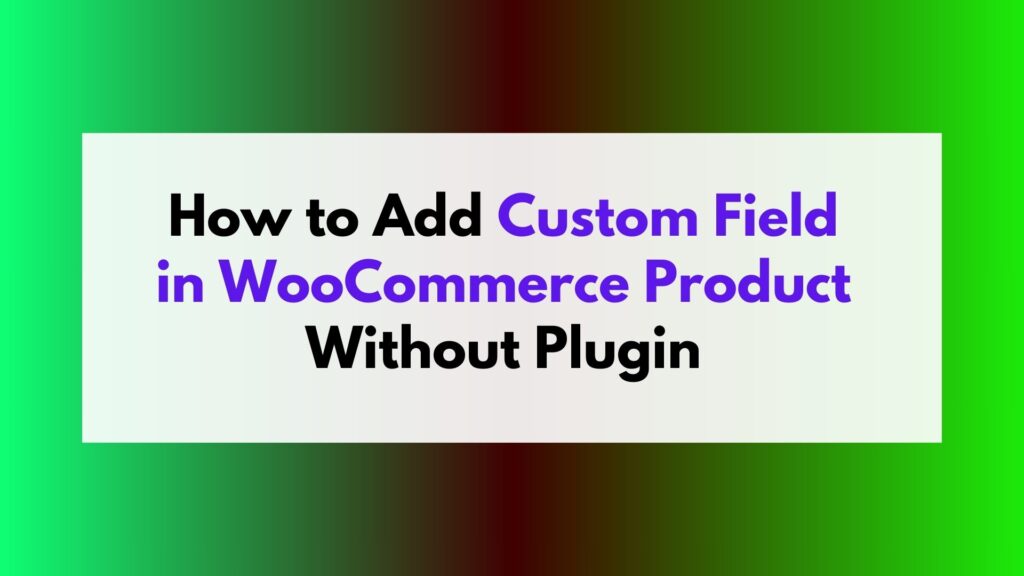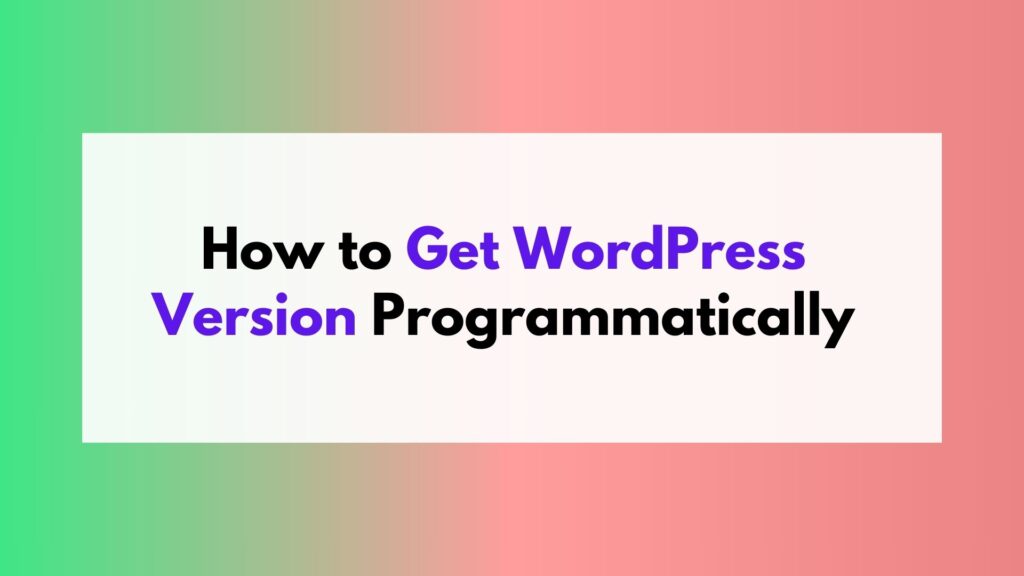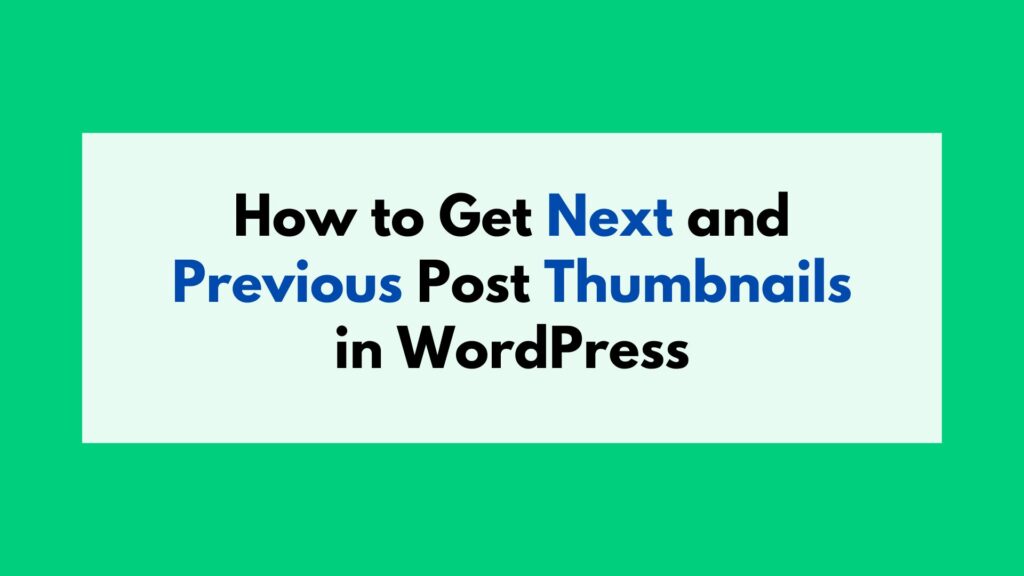
In this article, we will discuss how to get the next and previous post thumbnails in WordPress. We will provide various methods and examples to help you understand the process. By following our step-by-step instructions, you can easily implement this functionality on your WordPress website.
Table of Contents
Fetching Next and Previous Posts
To gather information about the adjacent posts, we can leverage two essential WordPress functions: get_next_post() and get_previous_post(). These functions are designed to return the respective next and previous post objects.
<?php // Retrieve the next and previous posts $next_post = get_next_post(); $prev_post = get_previous_post(); ?>
Retrieving Post Thumbnails
Once we have obtained the next and previous post objects, our next step involves fetching their corresponding thumbnails. WordPress simplifies this task by providing the get_the_post_thumbnail() function. This function requires two parameters: the post ID and the desired image size.
<?php
// Display the next post thumbnail
if ($next_post) {
echo '<div class="next-post-thumbnail">';
echo '<a href="' . get_permalink($next_post->ID) . '">' . get_the_post_thumbnail($next_post->ID, 'thumbnail') . '</a>';
echo '</div>';
}
// Display the previous post thumbnail
if ($prev_post) {
echo '<div class="prev-post-thumbnail">';
echo '<a href="' . get_permalink($prev_post->ID) . '">' . get_the_post_thumbnail($prev_post->ID, 'thumbnail') . '</a>';
echo '</div>';
}
?>
In this example, we have encapsulated the thumbnails within div elements, each having distinct classes (‘next-post-thumbnail’ and ‘prev-post-thumbnail’). This structure allows for effortless customization and styling using CSS.
Customizing Image Sizes
The second parameter in the get_the_post_thumbnail() function enables you to specify the desired image size. WordPress offers several predefined sizes, such as ‘thumbnail’, ‘medium’, and ‘large’. Furthermore, you can also utilize custom sizes defined within your theme. Experimenting with different sizes allows you to achieve the desired visual effect effortlessly.
Integration into Your Theme
To incorporate this feature into your WordPress theme, identify the appropriate template file (e.g., ‘single.php’ or ‘content.php’) where you wish to display the next and previous post thumbnails. Insert the provided code snippet into that file and make necessary adjustments based on your theme’s structure and styling preferences.
Conclusion
Enhancing the navigation experience for your readers plays a pivotal role in fostering user engagement on your WordPress site. By incorporating next and previous post thumbnails, you provide users with a visually appealing and intuitive way to explore related content. Utilize the comprehensive guide above to seamlessly integrate this feature into your WordPress theme, elevating the overall user experience on your website.