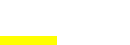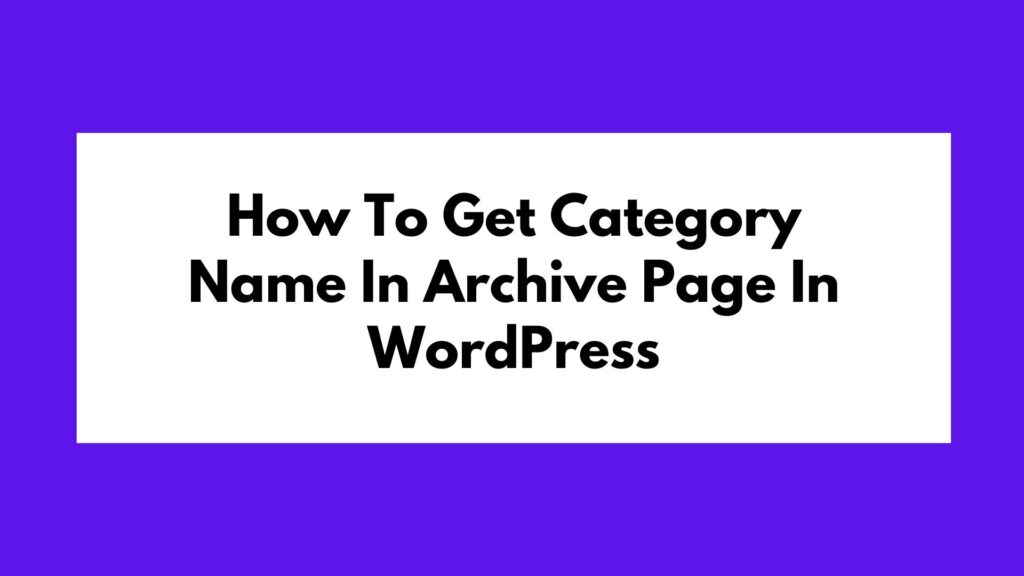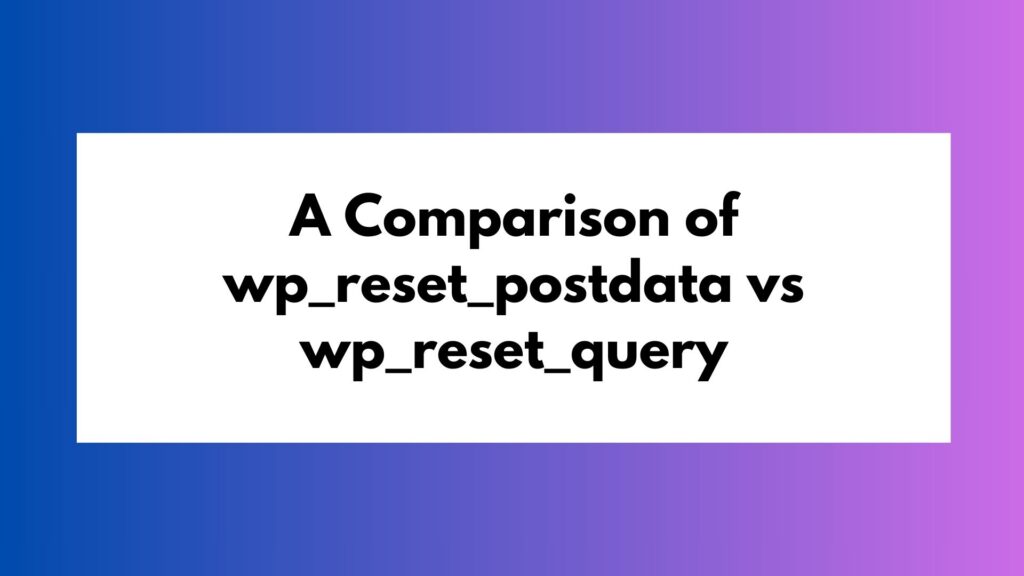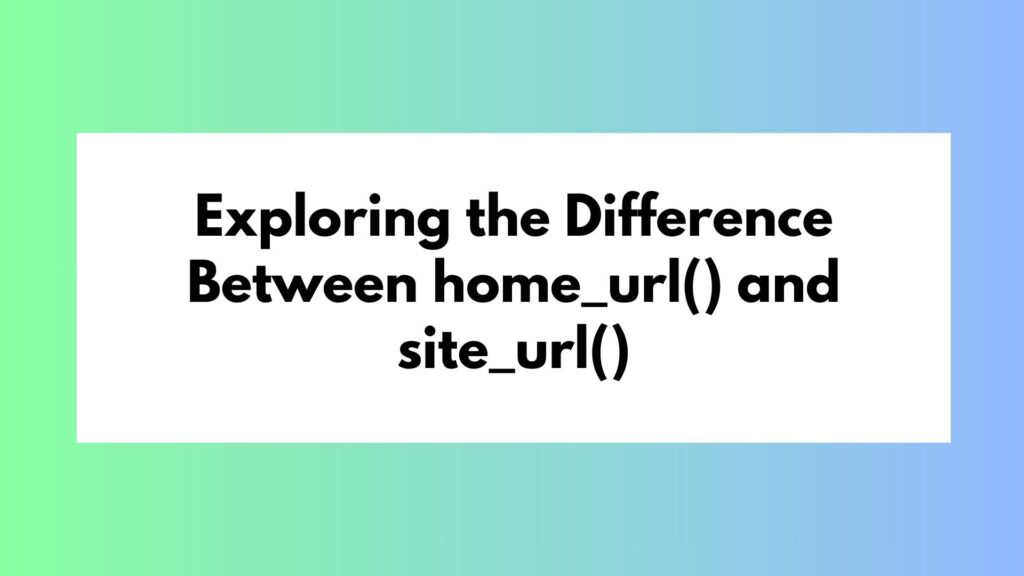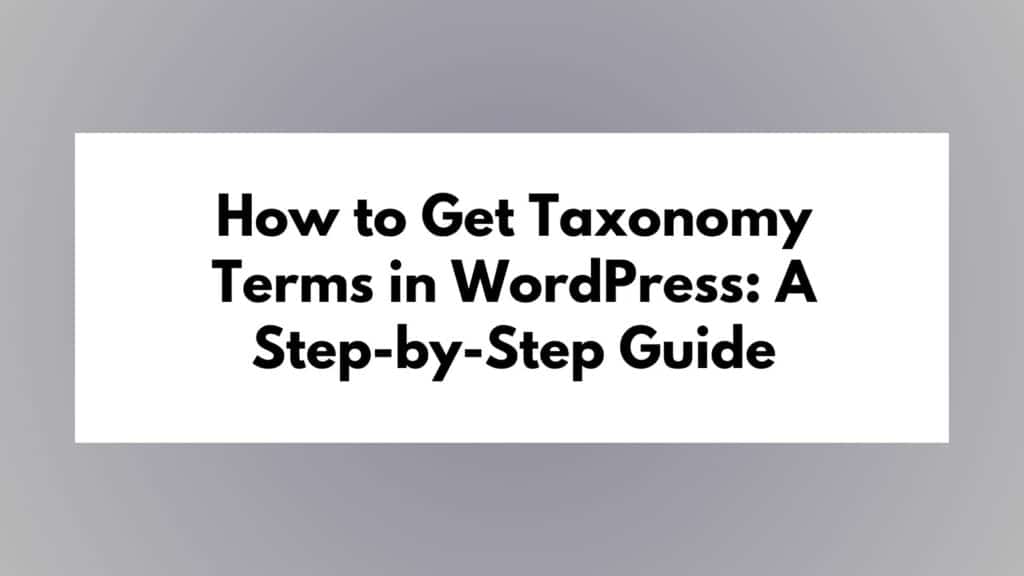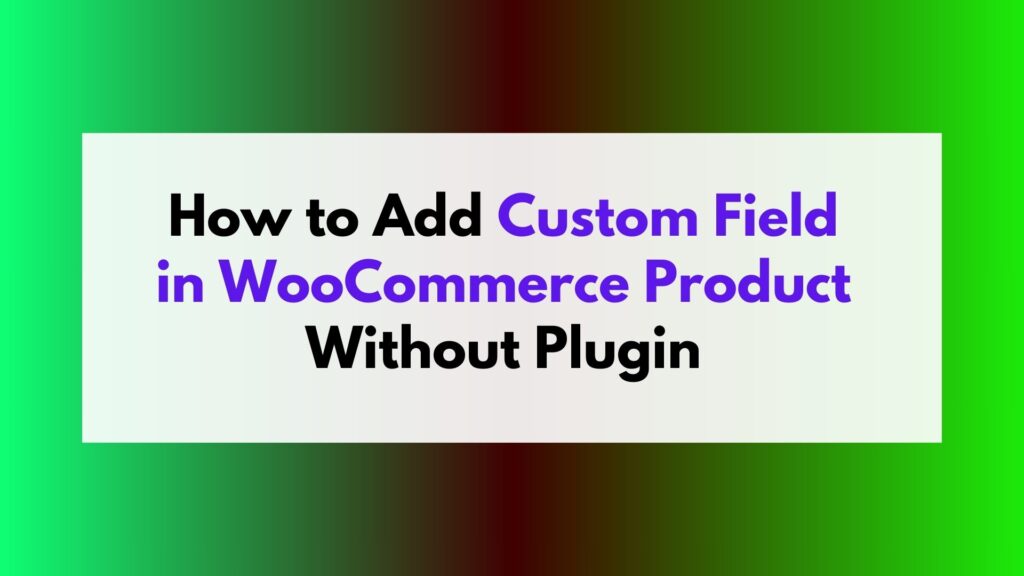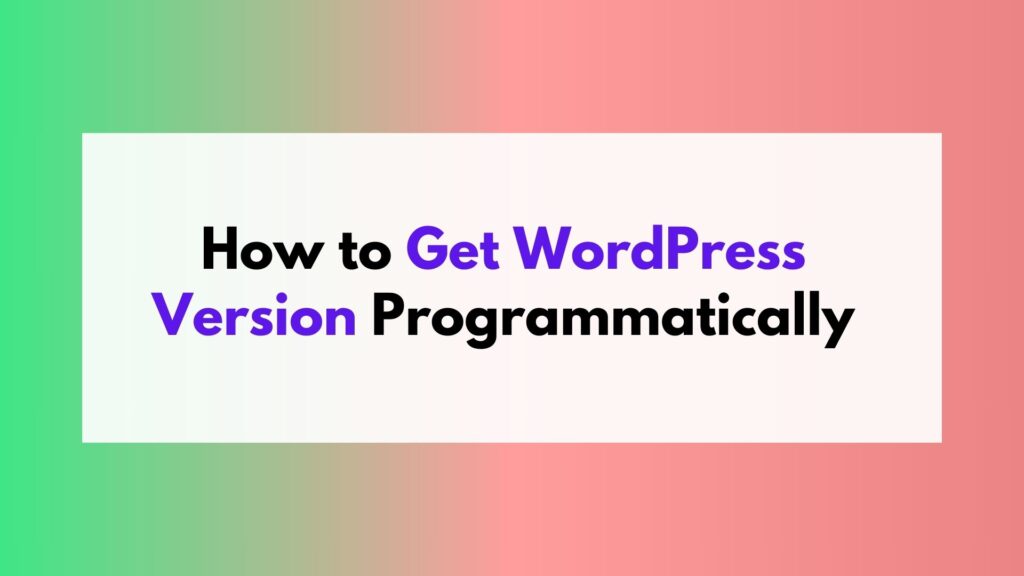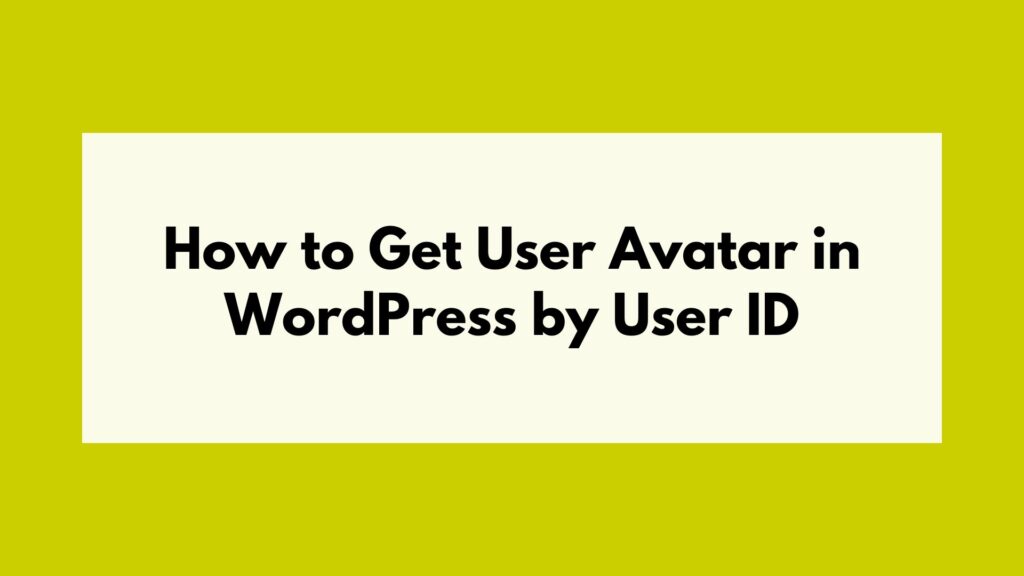
User avatars play a significant role in enhancing the visual appeal and personalization of a WordPress website. By displaying user avatars, you can create a more engaging and interactive user experience. In this article, we will explore how to retrieve user avatars in WordPress using the user ID. We will dive into the details of the get_avatar function, and its parameters, and provide a step-by-step guide to implement this feature on your website.
To retrieve a user’s avatar in WordPress using their ID, you can utilize the get_avatar function. This function allows you to dynamically fetch and display the avatar based on the user ID. By understanding the different parameters of the get_avatar function, you can customize the avatar display according to your specific requirements.
Table of Contents
Getting User ID Dynamically
Before we delve into the details of the get_avatar function, it is essential to understand how to obtain the user ID dynamically. In WordPress, the user ID can be easily accessed using the get_current_user_id function. This function retrieves the ID of the currently logged-in user, making it convenient to fetch their avatar.
To get the current user ID, you can use the following code snippet:
$user_id = get_current_user_id();
By assigning the result of get_current_user_id() to the variable $user_id, you can dynamically retrieve the user’s ID and use it in conjunction with the get_avatar function.
Understanding Parameters of get_avatar Function
The get_avatar function accepts several parameters that allow you to customize the avatar output. Let’s take a closer look at these parameters:
- User ID: The first parameter of the
get_avatarfunction is the user ID. This parameter specifies which user’s avatar should be retrieved. In our case, we will pass the dynamic user ID obtained usingget_current_user_id(). For example:
$user_id = get_current_user_id(); echo get_avatar( $user_id );
- Size: The second parameter controls the size of the avatar image. You can specify the size in pixels or use predefined sizes such as ‘thumbnail,’ ‘medium,’ or ‘large.’ This parameter is optional and defaults to 96 pixels if not provided. For example:
echo get_avatar( $user_id, 150 ); // Displays avatar with a size of 150 pixels
- Default Avatar: The third parameter allows you to set a default avatar when no avatar is available for a particular user. You can choose from various built-in options or provide a custom URL to an image file. For example:
echo get_avatar( $user_id, null, 'https://example.com/default-avatar.png' ); // Displays a default avatar from a custom URL
- Alt Text: The fourth parameter determines the alternative text for the avatar image. This text is displayed when the image cannot be loaded or accessed by screen readers. For example:
echo get_avatar( $user_id, null, null, 'User Avatar' ); // Displays avatar with alt text "User Avatar"
- Force Default: The fifth parameter enables you to override the user’s avatar preference and display only the default avatar. This can be useful when you want to ensure consistency across all avatars on your website. For example:
echo get_avatar( $user_id, null, null, null, true ); // Displays only the default avatar for all users
- Use Gravatar: The final parameter indicates whether to use Gravatar as a fallback option if no local avatar is available for a user. Gravatar is a widely used service that provides globally recognized avatars based on email addresses. For example:
echo get_avatar( $user_id, null, null, null, false, true ); // Displays Gravatar if no local avatar is available
By leveraging these parameters, you can customize the appearance and behavior of avatars on your WordPress site.
Remember to place this code within the appropriate PHP tags (<?php ?>) and within the relevant template files or functions where you want to display the avatar.
Conclusion
In this article, we explored how to retrieve user avatars in WordPress using the user ID. By utilizing the get_avatar function with dynamic user IDs, you can easily fetch and display avatars on your website. We discussed in detail the parameters of the get_avatar function, allowing you to customize the avatar output according to your specific needs. By following our step-by-step guide, you can seamlessly integrate this feature into your WordPress site.
Implementing user avatars enhances personalization and engagement on your website, creating a more immersive experience for your users. So go ahead, grab your users’ attention, and make their profiles shine with unique avatars!
Happy coding!