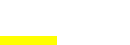Book Slider Shortcode – RS WP Book Showcase
The RS WP Book Showcase plugin enables you to create an engaging book slider effortlessly on your website. With the rswpbs_book_slider shortcode, you can elegantly display your collection of books as a dynamic slider featuring book covers, titles, authors, descriptions, categories, buy buttons, and even multiple purchase links. This versatile shortcode allows you to showcase all your books in various slider layouts, including carousels and full-width featured sliders. You have full control over customization options, enabling you to tailor the slider to your preferences. Some attributes are exclusive to the premium version.
[rswpbs_book_slider books_per_page="8" categories_include="false" categories_exclude="false" authors_include="false" authors_exclude="false" exclude_books="false" order="DESC" orderby="date" show_author="true" show_title="true" title_type="title" show_image="true" image_type="book_cover" image_position="top" show_excerpt="true" excerpt_type="excerpt" excerpt_limit="30" show_price="true" show_buy_button="true" show_msl="false" msl_title_align="center" content_align="center" sts_l_screen="4" sts_m_screen="3" sts_s_screen="1" slider_style="carousel" show_read_more_button="false"]
Introducing Book Gallery Shortcode Attributes:
- books_per_page: Defines the number of books you want to display on each page of the slider. The default value is 4, but you can customize it based on your preference and layout design.
- books_per_row: Specifies the number of books to display per row in the slider. For example, setting
books_per_row="4"will arrange books in four columns. Valid values include 1, 2, 3, 4, and 6. If you require a layout with 5 columns, please contact us for a solution. - categories_include: Allows you to specify a comma-separated list of category IDs that you want to include in the book slider. This feature helps in filtering and organizing books based on their categories.
- categories_exclude: Similar to
categories_include, this attribute lets you exclude specific category IDs from appearing in the book slider. It provides control over which categories should not be displayed. - authors_include: Enables you to include author IDs in the book slider by providing a comma-separated list of author IDs. This feature is useful for showcasing books from specific authors.
- authors_exclude: Conversely,
authors_excludeallows you to exclude certain author IDs from being featured in the book slider. It helps in customizing the display based on author preferences. - include_books: Allows you to specify a comma-separated list of Book IDs that you want to include in the book slider. This feature helps you to show specfic book in the slider.
- exclude_books: Provides the option to exclude specific book IDs from appearing in the slider. This attribute is handy when you want to remove particular books from the displayed collection.
- order: Determines the order in which books should be displayed within the slider. Use “DESC” for descending order or “ASC” for ascending order based on your sorting requirements.
- orderby: Specifies the attribute by which books should be ordered in the slider. Available attributes for ordering include ID, author, title, name, type, date, modified, parent, rand, and comment_count.
- show_pagination: Controls whether pagination should be displayed to navigate through multiple pages of books in the slider. Set to “true” to enable pagination or “false” to disable it as needed.
- show_author: Allows you to choose whether to display the author’s name for each book in the slider. Toggle between “true” to show author names or “false” to hide them based on your design preferences.
- show_title: Determines whether the title of each book should be displayed within the slider. Set to “true” if you want to show titles or “false” if you prefer not to display them.
- title_type: Defines the type of title to display within the slider. Choose between “title” for showing the full title or “name” for displaying only the book name without additional details.
- show_image: Controls whether the cover image of each book should be displayed in the slider. Toggle between “true” to show images or “false” to hide them as per your design and content strategy.
- image_type: Specifies the type of image to display for each book within the slider. Options include “book_cover” for showing the book cover image or “book_mockup” for presenting a 3D-style mockup image.
- image_position: Determines the position of the image relative to other book details within the slider. Choose “top” to place it above other details or “left/right” to align it on the left or right side based on your layout preferences.
- show_excerpt: Controls whether an excerpt of each book’s description should be displayed in the slider. Toggle between “true” to show excerpts or “false” to hide them depending on your content presentation needs.
- excerpt_type: Specifies the type of excerpt to display within the slider. Choose “excerpt” for a predefined excerpt or “fullcontent” for displaying the full content of the book description based on your content strategy.
- excerpt_limit: Sets the character limit for the displayed excerpt within the slider. Define a numeric value to limit the number of characters shown in each book’s description excerpt.
- show_price: Determines whether the price of each book should be displayed within the slider. Set to “true” if you want to show prices or “false” if you prefer not to display pricing information.
- show_buy_button: Controls whether a buy button should be displayed for each book within the slider. Toggle between “true” to show buy buttons or “false” to hide them based on your e-commerce or promotional requirements.
- show_msl: Specifies whether Multiple Purchase Links (MSL) should be shown in the gallery slider. Set to “true” to display MSL or “false” to hide them as needed for showcasing purchase options.
- msl_title_align: Defines the alignment of the Multiple Purchase Links (MSL) title within the gallery slider. Choose between “center”, “left”, or “right” for positioning the MSL title accordingly.
- content_align: Determines the alignment of book details and content within the slider. Choose between “center”, “left”, or “right” for aligning content elements based on your design preferences and layout requirements.
- sts_l_screen: Stands for slide-to-show in large screen size and allows you to define the number of items you want to display in the large screen view of the slider layout.
- sts_m_screen: Stands for slide-to-show in medium screen size and enables you to specify the number of items you want to display in the medium screen view of the slider layout.
- sts_s_screen: Stands for slide-to-show in small screen size and lets you define the number of items you want to display in the small screen view of the slider layout for responsive design optimization.
- slider_style: Offers two layout options – carousel and featured. If you choose
slider_style="featured"along with specificcontent_alignandimage_positionsettings, you can create a full-width featured slider layout according to your design preferences. - show_read_more_button: Allows you to include a “view book” button along with the buy button within the slider. Set
show_read_more_button="true"if you wish to provide users with an option to view more details of each book along with purchase options.