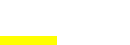How to Add a Book to a WordPress Website Using RS WP Book Showcase
Adding books to your WordPress website can enhance your online presence as an author and provide you with full control over showcasing your literary works. One effective method to achieve this is by using the RS WP Book Showcase plugin. Below is a simple guide on how to add a book to your WordPress website using RS WP Book Showcase:
Step 1: Install and Activate RS WP Book Showcase Plugin
- Begin by installing and activating the RS WP Book Showcase plugin on your WordPress website.
Step 2: Adding a Book
- Once the plugin is activated, navigate to the RS WP Book Showcase in your WordPress Dashboard.
- Click on “Add New Book” to start adding a new book to your website.
- Fill in the necessary details such as the book title, description, category, author, and cover image.
- In the Book Information section, input additional details like publish date, publisher name, book description, language, format, etc.
- Utilize the features of the RS WP Book Showcase Pro version for advanced functionalities like text-to-speech, screen recorder, X-ray, typesetting, and more.
- Add multiple purchasing links, book formats with purchasing links, and book reviews for enhanced engagement.
- Once all details are filled, click on the publish button to successfully add the book to your WordPress website.
Step 3: Repeat for Additional Books
- Follow the same process for adding more books to your website through RS WP Book Showcase.
By following these simple steps, you can effectively add books to your WordPress website using the RS WP Book Showcase plugin. This method allows you to create a visually appealing book catalog that engages readers and showcases your literary works efficiently.