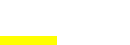Import Books from CSV File – RS WP Book Showcase
The RS WP Book Showcase Plugin offers a convenient feature that allows you to import multiple books effortlessly from a CSV (Comma-Separated Values) file. This feature saves you time and effort by streamlining the process of adding books to your website. In this documentation, we will guide you through the steps of preparing a CSV file and uploading it to import all your books at once.
Prepare CSV File
Before importing your books, it is important to prepare the CSV file with the correct format and information. Follow these guidelines to ensure a smooth import process:
- Download the sample CSV file provided by the plugin. This file serves as a template for organizing your book information correctly.
- Open the sample CSV file using a spreadsheet software such as Microsoft Excel or Google Sheets.
- Each row in the CSV file represents one book entry. Fill in the necessary information for each book in the corresponding columns.
- The sample CSV file includes column names for different book attributes such as title, author, description, publisher, format, ISBN, price, and more. Make sure to provide the relevant information in each corresponding column.
- You can add as many rows as you need to include all your books in the CSV file.
- Save the CSV file with a descriptive name that reflects its content and make sure it is saved in a location on your computer that is easily accessible.
Upload CSV File to Import Books
Once you have prepared your CSV file with all the necessary book information, follow these steps to upload the CSV file and import your books:
- Log in to your WordPress admin dashboard.
- Navigate to “RS WP Book Showcase” in the admin menu.
- From the dropdown menu, select “Import books from CSV”.
- On the import page, click on the “Choose File” button to browse and select the CSV file you prepared earlier.
- After selecting the file, click on the “Upload” button to start the import process.
- The plugin will process the CSV file and import all the books into your RS WP Book Showcase.
- Once the import is complete, you will receive a confirmation message indicating the number of books successfully imported.
Congratulations! You have successfully imported your books from the CSV file. You can now view and manage your imported books through the RS WP Book Showcase Plugin.
Remember to regularly update your book collection by repeating these steps whenever you have new books to add or existing books to modify.
If you encounter any issues during the import process or have any questions, feel free to reach out to our dedicated customer support team for assistance.