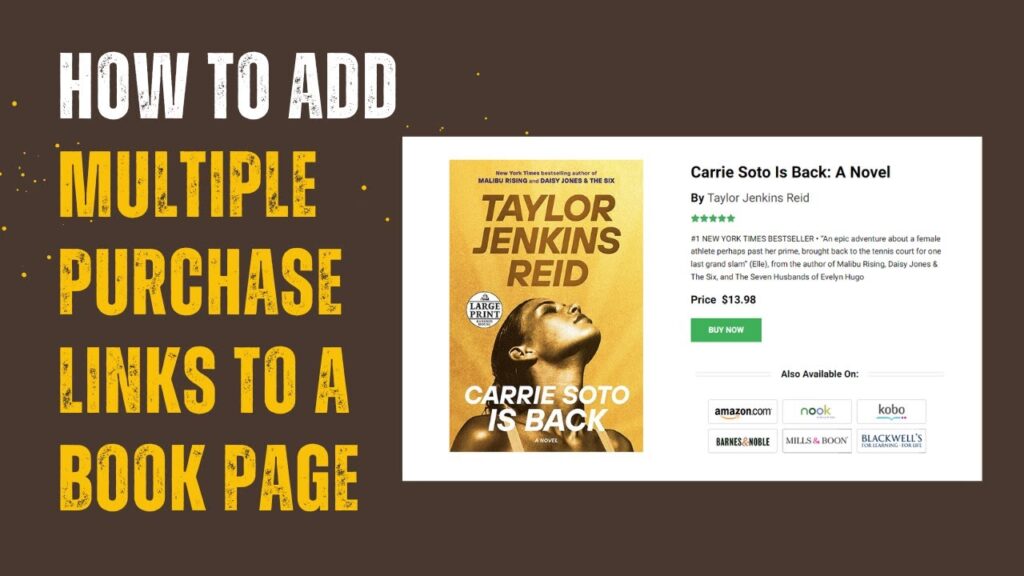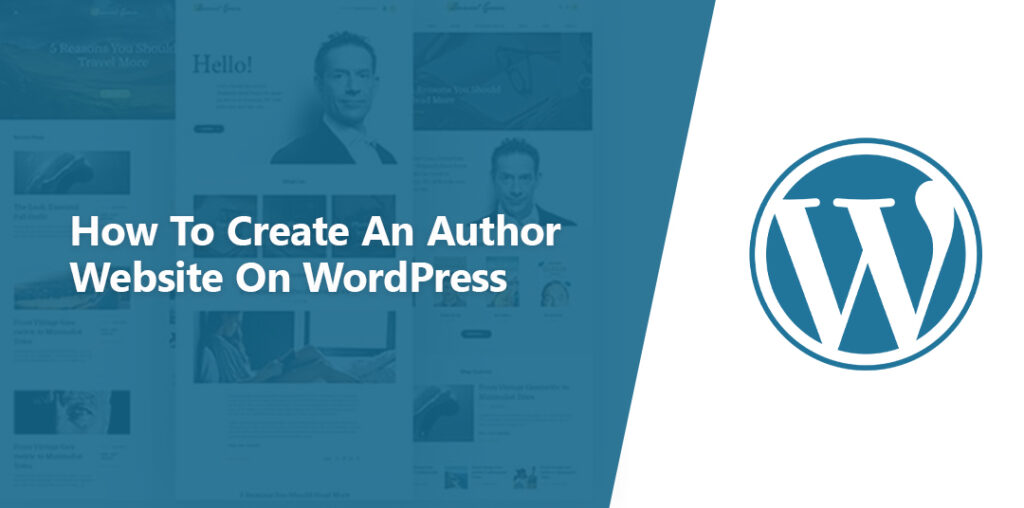
Creating an author website can be a pivotal step in establishing your online presence and connecting with your audience. It not only showcases your literary works and writing skills but also provides a platform to engage with readers and potential fans. If you aspire to promote your books effectively and enhance your visibility in the writing industry, an author website is the perfect solution for you. In this article, we will walk you through a detailed, step-by-step process to set up a professional and visually appealing online platform for your writing journey. Let’s embark on this journey together and take the first step towards creating a captivating author’s website.
Assistance:
If you are a book author interested in creating your website but feel overwhelmed by the technical aspects, we are here to help. Our team specializes in assisting authors like you in establishing a professional online presence without the hassle. Simply reach out to us through our live chat feature (located at the bottom right corner of your screen) to discuss how we can bring your author website to life. We can handle the setup process for you, including premium themes and plugins, all for a flat fee of $249. Let us take care of the technical details while you focus on sharing your literary works with the world.
Table of Contents
10 Reseon why should you create an author website?
Establishing an author website can significantly benefit your writing career and enhance your online presence in numerous ways. Here are ten compelling reasons why creating an author website is a crucial step toward connecting with your audience and advancing your writing journey:
- Professional Presence: An author website establishes a professional online presence, allowing you to showcase your writing portfolio, credentials, and style in a centralized location. This platform serves as a digital resume, highlighting your expertise and commitment to the writing craft. By presenting a polished and professional image, you can differentiate yourself from other authors and attract potential readers, publishers, and collaborators.
- Reader Engagement: Through regular updates, blog posts, and newsletters on your author website, you can keep your audience informed and engaged. By maintaining an active online presence, you can share news about upcoming book releases, events, promotions, and exclusive content directly with your readers. This direct communication fosters a sense of community and loyalty among your audience, encouraging them to stay connected and invested in your writing journey.
- Building Connections: An author website provides a platform for connecting with both existing fans and new readers. By sharing personal insights, behind-the-scenes stories, and interactive elements such as Q&A sessions or virtual book clubs, you can deepen connections with your audience. Engaging with readers on a personal level helps create a sense of community and belonging, turning casual readers into dedicated fans who eagerly await your next work.
- Showcasing Talent: Your author website serves as a dynamic showcase for your writing talent and abilities. The blog section allows you to share excerpts, articles, and personal reflections that highlight your unique voice and storytelling skills. Engaging content can captivate potential readers, enticing them to explore your books further and potentially make a purchase. By effectively showcasing your work on your website, you can attract new fans and expand your reader base.
- Boosting Book Sales: Selling books directly through your author website provides several advantages for boosting sales. By offering books for purchase on your site, you can increase profits by eliminating third-party fees and retaining full control over the sales process. Additionally, your website can serve as a gateway to online booksellers, driving traffic and sales through established platforms. Through effective marketing strategies and promotions on your website, you can attract potential readers, generate interest in your work, and ultimately boost book sales.
- Brand Building: An author website plays a crucial role in building and strengthening your author brand. By curating content that reflects your unique qualities, values, and writing style, you can establish a distinctive brand identity that resonates with readers. Consistent branding across your website helps reinforce your author persona, attract a loyal fan base, and position you as a recognizable figure in the literary world.
- Control and Freedom: Having an author website grants you full control over how your work is presented and marketed to the world. Unlike other platforms or publishers, your website allows you to authentically express your creative vision and voice without external interference. You have the freedom to personalize messaging, tailor marketing strategies, and engage with your audience on your terms. This control extends to branding consistency, ensuring that your online presence reflects your author identity cohesively.
- Creative Expression: Your author website serves as a canvas for creative expression and self-promotion. With the ability to customize content, design elements, and user experience, you can tailor your website to reflect your unique personality and writing style. Whether through visually engaging graphics, thought-provoking blog posts, or interactive features, your website becomes a dynamic platform for connecting with readers in meaningful and imaginative ways.
- Press Relations: An author website is an essential tool for connecting with the press and media outlets. By creating a dedicated space for press-related materials such as media kits, downloadable images, and author bios, you make it easier for journalists to access accurate information about your books and events. This professional presentation enhances your credibility and visibility, increasing the likelihood of media coverage and collaborations. Providing direct contact information or a contact form on your website also facilitates communication with journalists for interviews or features.
- Blogging Benefits: Maintaining a blog on your author website offers numerous benefits for building authority, engaging readers, improving search engine visibility, and promoting your writing effectively. Blogging allows you to share insights, inspiration, behind-the-scenes stories, and updates beyond your books, creating a platform for ongoing reader engagement. By consistently publishing valuable content on your blog, you can attract new visitors to your website, enhance your online visibility, and establish yourself as an authority in your genre or niche. Sharing blog posts on social media platforms further expands your reach and promotes ongoing reader interest in your work.
Essential Elements for Crafting an Author Website
When it comes to creating an author website that captivates your audience and showcases your literary prowess effectively, certain key elements play a crucial role in shaping a compelling online presence. These essential components not only enhance the professional appeal of your website but also contribute to engaging your readers and building a strong connection with them. Let’s explore the must-have elements for making your author website stand out:
- Home Page: The gateway to your online world, the home page sets the tone for your visitors and entices them to explore further.
- About Page: An opportunity to share your writing journey, achievements, and personal insights to establish credibility and deepen connections with your audience.
- Contact Page: A direct communication channel for readers, collaborators, and media personnel to reach out to you, fostering engagement and networking opportunities.
- Books Gallery: A visually appealing showcase of your literary works, allowing readers to explore and discover your books efficiently.
- Event Page: An informative space to share details about upcoming book signings, workshops, and literary events, engaging your audience and generating interest.
- Testimonials: Social proof from readers that boosts credibility and encourages new readers to explore and purchase your books.
- Social Media Integration: Seamless connectivity with your audience through links to your social media profiles for enhanced engagement and visibility.
- Blog: A dynamic platform to share insights, stories, and updates beyond your books, attracting new readers and building a loyal audience.
- Media Page: Showcasing sample pages, images, and videos of your books, providing valuable resources for media coverage and reader engagement.
- Email Sign-up Forms: Collecting reader emails for direct communication, promotions, and updates, fostering a loyal reader community and driving book sales.
Things you need to build an author website
Before embarking on the journey of creating your author website, it’s crucial to ensure you have all the necessary components at your disposal. From domain registration to hosting services and essential plugins, each element plays a vital role in shaping your online platform effectively. Here’s a detailed breakdown of the key requirements you need to build a successful author website:
- Domain: The first step in creating any website is acquiring a domain name, which serves as your website’s unique address on the internet. When choosing a domain name for your author website, opt for a brandable, relevant, and memorable name that aligns with your brand identity. It’s advisable to select a popular domain extension like .com or .net for broader appeal. Consider reputable domain providers like Bluehost, known for quality service and free domain offerings with hosting plans.
- Hosting: Hosting space is essential for storing your website’s files and making it accessible online. Selecting high-quality hosting is crucial for optimal performance, security, and uptime. For WordPress websites, WordPress hosting is recommended for optimized performance. Look for hosting providers like Bluehost that offer WordPress-specific hosting packages tailored for content management systems.
- Theme: A theme determines your website’s appearance and functionality, so choose one that aligns with your author brand and offers author-specific features. Dedicated author themes streamline the website creation process and provide customization options to reflect your unique style. Consider themes like “Author Portfolio Pro,” designed specifically for authors and equipped with essential features for an author website.
- Dedicated Book Gallery Plugin: To showcase your books effectively on your author website, consider installing a dedicated book gallery plugin like “RS WP Book Showcase Pro.” This plugin allows you to display books, create book galleries, add purchase links, and incorporate customer feedback seamlessly. Ensure the plugin offers essential features for book presentation and sales optimization.
- Other Essential WordPress Plugins: Beyond the book gallery plugin, several essential plugins enhance the functionality and performance of your author website. Consider plugins like WPForms for contact forms, All-in-One SEO for search engine optimization, MonsterInsights for analytics, Akismet Spam Protection for security, and UpdraftPlus for backups. These plugins cater to form creation, SEO optimization, analytics tracking, spam protection, and data backup needs.
How To Create An Author Website On WordPress (Step-by-Step Guide)
Previously, you have collected all the required things for creating an author website on WordPress. In this step, let’s create an author website from scratch. So, follow this step-by-step instruction for creating your author website.
Step one: Install WordPress
To create your author website, first you need to install WordPress on your hosting. If you purchase WordPress hosting from Bluehost, WordPress will already be installed on your hosting.
However, if you do not find WordPress installed on your hosting, follow this guide.
There are two ways to install WordPress: manually and automatically. Manual WordPress installation takes more time and requires technical knowledge. However, you can install WordPress automatically with just a few clicks. Here, I will guide you through the process of installing WordPress automatically.
First, log in to your Bluehost hosting account and navigate to the “My Sites” section.
Click on “Add Site” and then select “Create New Site”.
Next, enter the website name and tagline. In the advanced section, provide a WordPress admin username and password, and click “Next.”
Select the desired domain name from the available domain options and click “Next.” WordPress will now begin the installation process. Once the installation is complete, login to the WordPress dashboard.
Step two: Install and Activate the theme
In this step, I will install and activate the theme. I have selected Author Portfolio Pro for this author website so I will install it. Let’s proceed with installing and activating the theme.
Go to your author website’s WordPress dashboard, navigate to “Appearance,” and click on “Themes.”
Next, click on “Add New.”
Then, select “Upload Theme.”
After that, upload the theme file and click on “Install Now.”
Once the theme installation is completed, click on “Activate” to activate the theme.
Step three: Install a dedicated book gallery plugin and other essential plugins for the author website
In this step, I will install author website’s required plugins.
To begin, install the RS WP Book Showcase Pro plugin. To do this, you must first install and activate the free version of RS WP Book Showcase from the WordPress directory. So, install and activate the RS WP Book Showcase free version.
Once the RS WP Book Showcase free version is installed, you can install the Pro version. Here’s a guide on how to install and activate the RS WP Book Showcase Pro version:
First, go to the WordPress dashboard and navigate to the Plugins, then click on Add New.
Then, upload the plugin file and hit Install Now. When the plugin is installed, activate it.
To install other essential plugins such as All in one SEO, get back to the dashboard, navigate to the plugins, and click on Add new. Now, type the plugin name(All in one SEO), and click on Install, then activate it.
Follow this same process for installing and activating other essential plugins, including UltradraptPlus, Contact Form 7, MonsterInsights, and AkismetSpam Protection.
Step four: Personalize the author website
After installing and activating the author theme and book gallery plugin, it’s time to personalize your author website.
You can add a logo, site title, add background color, background image, and text color to personalize your author website so that it matches your brand identity.
So start with the logo.
You can set a beautiful logo for your author website with the Author portfolio theme easily. To set up the logo, get back to the WordPress dashboard, then navigate to Appearance and click on Customize.
Now click on the Site identity, then add the logo in the logo section.
You can set your site title if you don’t have a logo. In addition, you can set the site icon and tagline. After setting everything, click on publish and get back to the customizing panel.
To change your author website color, click on the Colors.
From here, you can change the header color, website background color, and text color. Set the unique color that is most suitable for your brand. After changing colors, click publish and return to the customizing panel.
Finally, click on the click on Background Image section form here; you can add a background image to your author website.
After changing the background image, hit the publish button, and you are done with your author website personalization.
While personalizing your author website, you will see the live preview of changes. So, play with colors and background images until you see the best result.
Step five: Create must-have author website elements
In the previous step, I completed personalizing the author website to give it a unique look. However, there are still some essential elements missing that are necessary for an author website. In this step, I will guide you on how to add these required elements to your author website.
Home page
The Home page is the most important element of the author website. Author Portfolio Pro themes come with some beautiful home pages. You can choose one of them as your author website home page. Here are the Author Portfolio Pro theme’s home pages;
To set the Home page for your author website, go to the WordPress dashboard, then navigate to Appearance and click on Customize.
After that, click on the Home page setting.
From here, you can set your desired home page.
For this author website, I will set the Home 1 page as the home page.
About page
After setting the Home page, you need to set your About page. With RS WP Author Portfolio Pro theme, you don’t need to create an About page as it comes with a great looking About page. You just need to edit and put your information on the About page.
To edit the About page, Go to the WordPress dashboard and navigate to the pages. Then click on all pages and find out the About page. Now edit the About page with Elementor.
Now add the author title, subtitle, and text about yourself. In addition, you can add your social media profiles and image. Moreover, this page has an image gallery section; you can add your images here.
After adding all the information, click update, and you are done adding about page to your author website.
Contact page
The contact page is a very crucial page for author website. Author Portfolio Pro theme comes with a beautiful contact page. You need to edit the contact page and add your contact information.
To edit the contact page, Go to the WordPress dashboard and navigate to the pages, click on all pages, and find out the contact page. Now edit the Contact page with Elementor.
Here you can edit the demo content and add your own contact information.
This contact page doesn’t have a working contact form. That’s why you need to add a contact form. In the previous step, I installed and activated the WPForms plugin. You can create a contact form with the WPForms plugin easily. Here is how you can create a contact form with WPForms;
To create a contact form through WPForms, go to the WordPress dashboard, navigate to WPForms, and click Add New. After that, enter your form name.
Now, choose a contact form template from the available templates. WPForms comes with many advanced and beautiful contact form templates. So, choose one from here. I will choose one called Simple Contact Form.
After choosing the contact form template, you can customize the contact form. You can add your required fields by dragging and dropping them from the Field section’s Add Fields.
Additionally, you can change the field’s label and format from the Field Options’ general tab.
Moreover, you can select the field size from the Field Options’ advanced tab.
You can enable spam protection, notification, and confirmation using the Settings section. After customizing the form, click on save.
Form creation and customization are complete; it is time to set up the form on the contact page.
To set up the contact form inside the contact page, navigate to Pages, find the contact page, and edit it with Elementor.
Then, search for WPForms in the Elementor widget search bar. After that, drag and drop the WPForms widget where you want to display the contact form.
Now, select your created contact form and hit update, and you are done with creating a contact form and embedding it within your contact page with WPForms.
Here is how the contact form looks on the contact page:
Add books
Here is how to add books to your author website using the RS WP Book Showcase plugin;
To begin, go to your author website’s WordPress dashboard and navigate to the RS WP Book Showcase. From there, select “Add New Book.”
Now enter the book title in the designated field. Then, in the content area, provide a compelling book description. Don’t forget to specify the book’s category and author and upload the front cover and mockup image. The RS WP Book Showcase plugin allows you to add existing authors and book categories.
Next, utilize the sample content section to include excerpts or sample chapters of your book. This section supports adding PDF files, images, and URLs for videos and audio clips.
In the book format section, you can add multiple formats for your book, specifying their respective prices and links.
Proceed to the purchase link section to add links for readers to purchase your book. You can include the logos, URLs, and names of purchasing websites such as Amazon.
Effortlessly add existing feedback of your books using the dedicated Book Reviews section. This feature allows you to seamlessly display reviews from readers who have already experienced your work.
Moving on to book information, utilize the Book Information section to provide comprehensive details. This includes the original book name, published date, publisher name, and concise description. Additionally, you can include the book’s origin country, language, format, total pages, ISBNs, translator name, dimensions, weight, ebook file size, ebook file format, and ASIN.
Furthermore, you can set the book’s availability status, average rating, total ratings, rating links, book price, sale price, buy button text, and buy button link.
Once you have entered all the available book information, simply click on the Publish button, and you are done with adding books to your WordPress author website.
Follow the same process for adding as many books you wish to add.
Here is how books look on your author website;
*Note: to add books to your WordPress website, you can also follow our article on How to add books to a WordPress website.
Add Books Gallery
Creating an impressive books gallery using the RS WP Book Showcase Pro plugin is straightforward. Follow these steps to create your own captivating books gallery:
Go to your WordPress dashboard and locate the RS WP Book Showcase plugin. Then, Click on the Tutorial option.
Once in the tutorial section, copy the provided book gallery shortcode. This shortcode contains the necessary information to showcase your books gallery.
Navigate to the desired page where you wish to display the books gallery. Paste the copied shortcode into the appropriate location on the page.
Save the changes, and you are done with adding books gallery to your author website.
*Note: to add books gallery to your WordPress website, you can also follow our detailed article on How to add books gallery to WordPress website [ 1 Easy Way ].
Event page
The Event page shows all of your current and upcoming events. The event page is a must-have element of an author website. The Author Portfolio Pro theme doesn’t come with an event page. However, you can add a simple event page to your author website. It is the same as adding other pages.
To add an event page, go to the WordPress dashboard and navigate pages and click on add new. Now, type your event page name. As it is an event page, so I will name it event.
In the content section, add your event. You can add the event name, description, date, venue location, and organizer information for a particular event.
Testimonial
Adding existing readers’ testimonials with the RS WP Book Showcase Pro plugin is easy. Here is how you can add existing customer feedback to your author website.
Go to your author website’s WordPress dashboard, navigate to Book Reviews, and click Add New.
Then, add the testimonial title in the title section and the feedback text in the content area. After that, navigate to the Book Review Details and select the book you want to display the feedback for.
In addition, you can add the testimonial provider’s name, email address, and star rating. Now, hit the publish button, and you are done adding testimonials to your book page. Here is how readers’ testimonials look on your author website book page.
Social media links
Social media profiles link is an integral part of an author website. Author Portfolio allows you to add various social media profile URLs to your author website. Here is how you can add social media profile links to your author website;
Go to your author website WordPress dashboard and navigate to Appearance and click on Customize.
Now, click on the Author Portfolio Pro settings.
Then, navigate to the Social Links Settings. From here, you can add your favorite social media profile links.
Author Portfolio Pro allows you to add Facebook, Twitter, Instagram, Tiktok, Linkedin, Pinterest, Line, Github, Discord, Youtube, WordPress, Slack, Apple, Stack Overflow, Kickstarter, Dribble, Codepen, Whatsapp, Medium, Goodreads, and Wattpad URL.
After adding your social media profiles, hit the publish button, and you are done adding social media profiles to your author website.
Blog
The blog on an author’s website serves as a source for attracting new readers. With the Author Portfolio Pro theme, there’s no need to create a separate blog because it already includes a stunning blog section. You simply need to post articles.
Email sign up form
An email sign-up allows you to collect email addresses from your readers, which helps you connect with them.
When it comes to adding an email sign-up form to your author website, you can easily create and add one using a plugin.
To create an email sign-up form, install and activate the Mailchimp plugin. Then, go to the WordPress dashboard, navigate to Mailchimp, and click on “Form.”
Next, click on “Add a new form” and enter the form name.
Using the field section, you can add the required fields. Additionally, you can use the message section to customize messages. Moreover, in Settings, you can change the email sign-up form settings. Furthermore, the Appearance section allows you to customize the appearance of the email sign-up form.
Once you have completed creating the email sign-up form, click on “Save Changes,” and you are done with creating an email sign-up form using Mailchimp.
Now, copy the shortcode and paste it where you want to display the email sign-up form. Author Portfolio Pro provides a designated place for an email sign-up form on the home page, so I will place the sign-up form there. Please remember that for working the sign up form, you must activate the Mailchimp API key.
Here is how the email sign-up form looks:
FAQs
Why Should You Choose WordPress For An Author Website?
WordPress is the most commonly used website builder platform among writers and authors. With WordPress, you can create and author websites easily without paying ongoing developer fees. Additionally, you can easily modify the appearance and feel of your site with one of WordPress’ free themes. Furthermore, you can purchase premium themes.
Is WordPress Good For Author Websites?
A WordPress website for authors can help you increase book sales and broaden your audience. A WordPress website is much more convenient for new authors when it comes to cost-effectiveness and flexibility.
How Do You Create An Author Page In WordPress?
You’ll need a domain and hosting account on WordPress to create an author page or website. You can then install WordPress and activate the theme of your choice. Now you can customize, edit, and update content on your author pages, to properly represent the author pages.
Is WordPress Good For Professional Websites?
As a marketing tool, your author’s website should be far more effective than a traditional business card. You can use your WordPress website as the hub for all your online activities, including social networking, blogging, and book sales.
Final Words
Creating an author website is a great way to establish your online presence and showcase your work to the world. With the help of this guide on How to create an author website on WordPress, you can easily create a professional-looking author website that reflects your brand and personality.
Remember to keep your author website simple, easy to navigate, and visually appealing. Also, don’t forget to regularly update your author website with fresh content and engage with your audience through social media. With these tips in mind, you’ll be well on your way to building a successful author website that will help you connect with readers and grow your career as a writer.
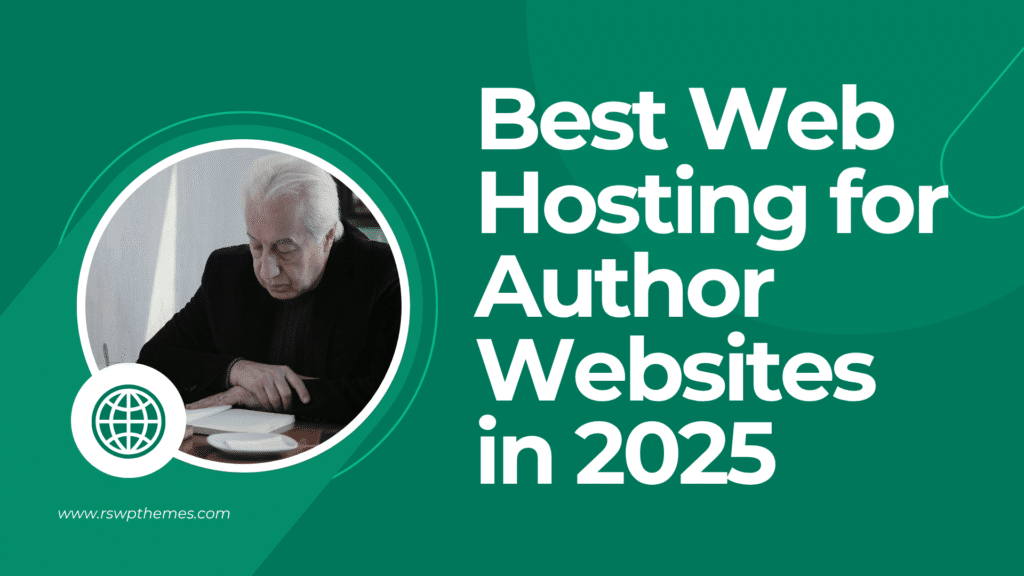
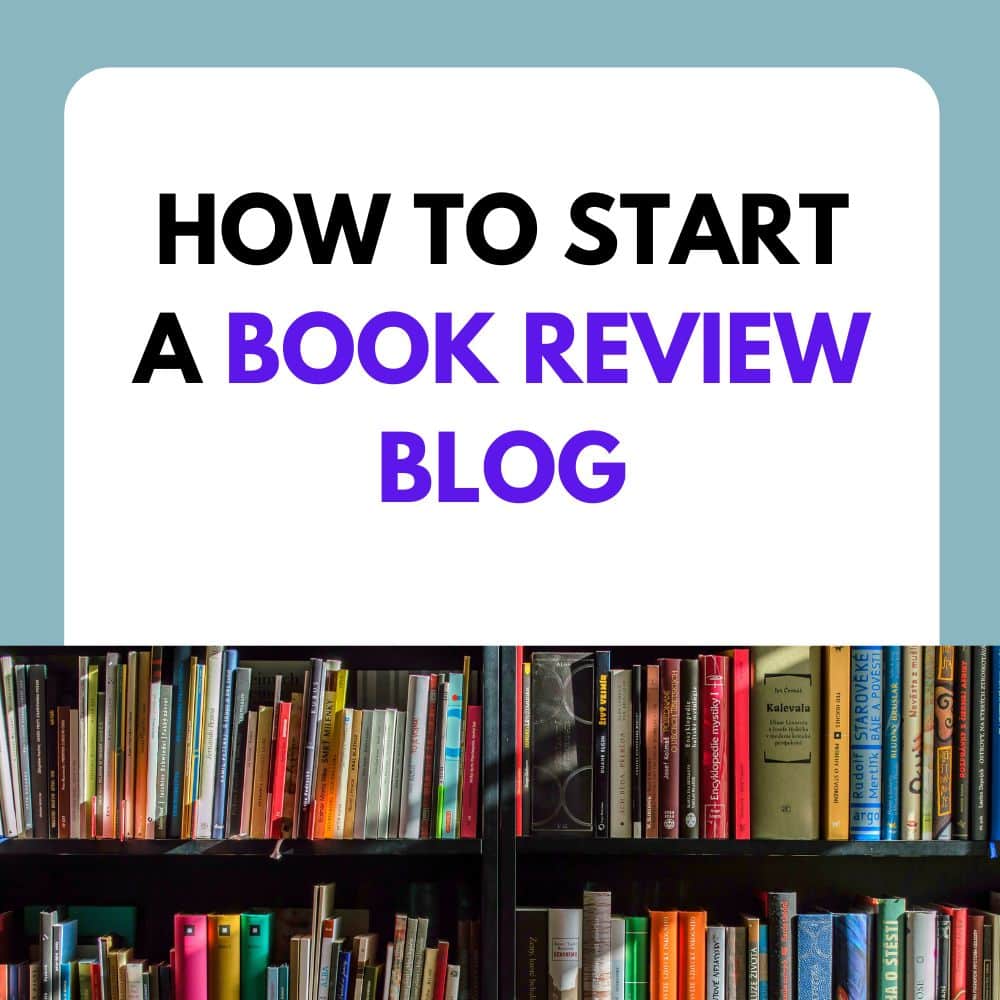
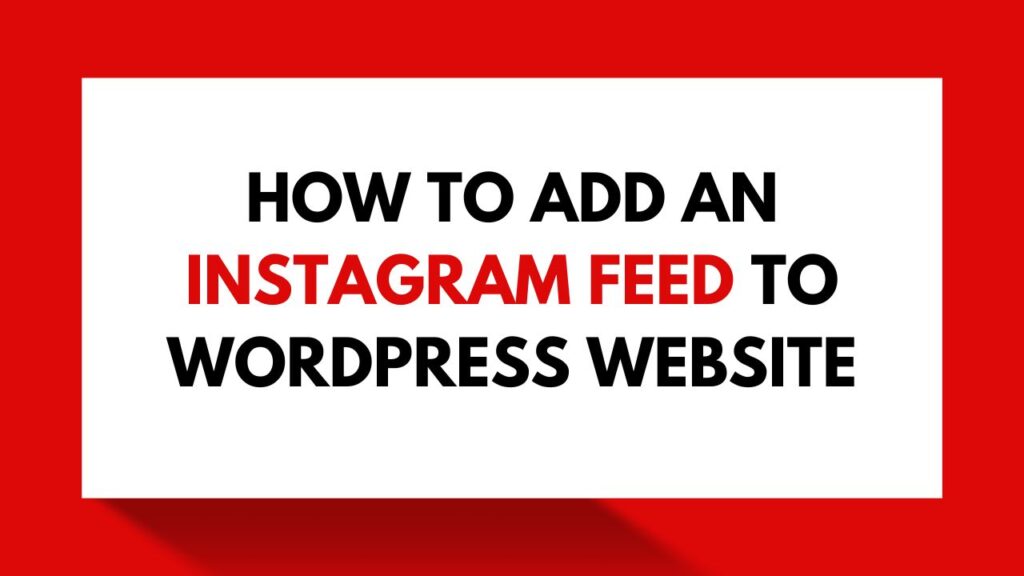
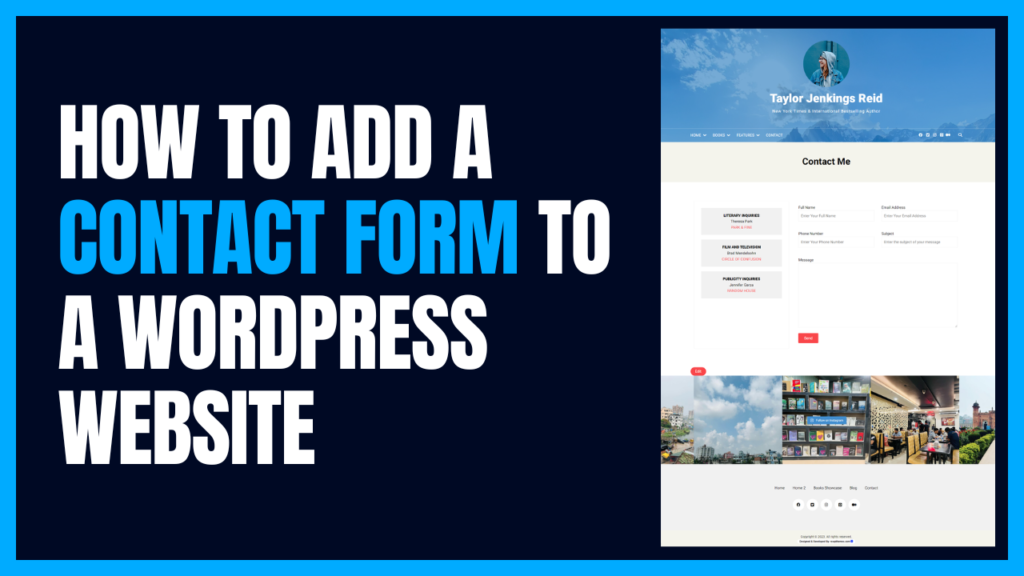
![How to add a book slider to a WordPress website [ Step By Step Guide ]](https://rswpthemes.com/wp-content/uploads/2023/07/how-to-add-book-slider-to-WordPress-website-1024x576.png)