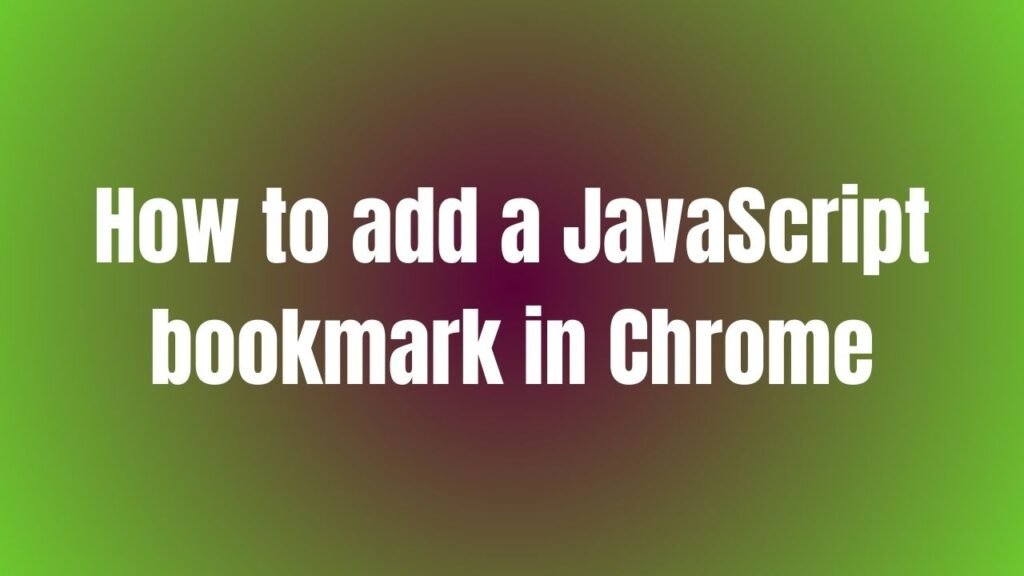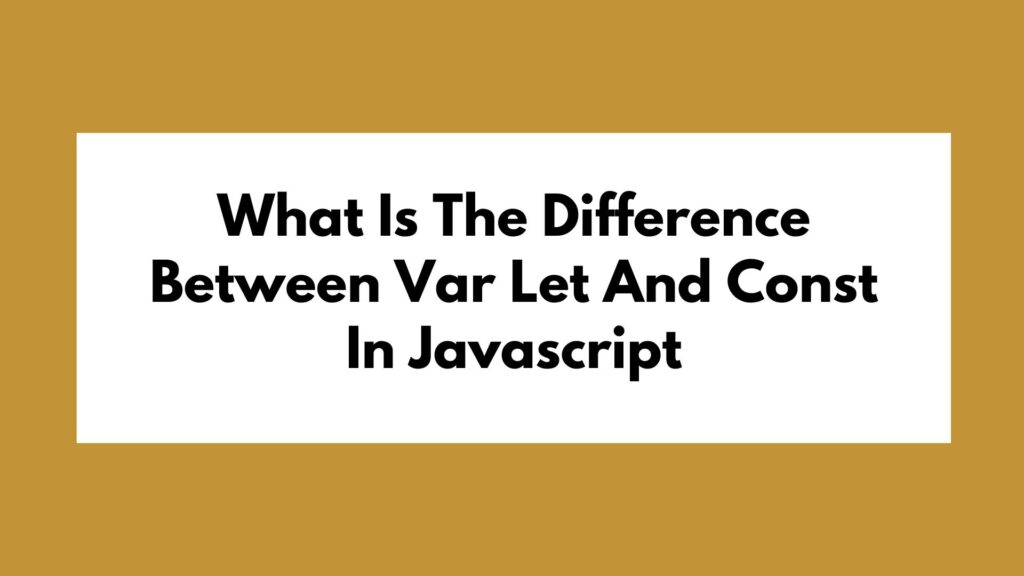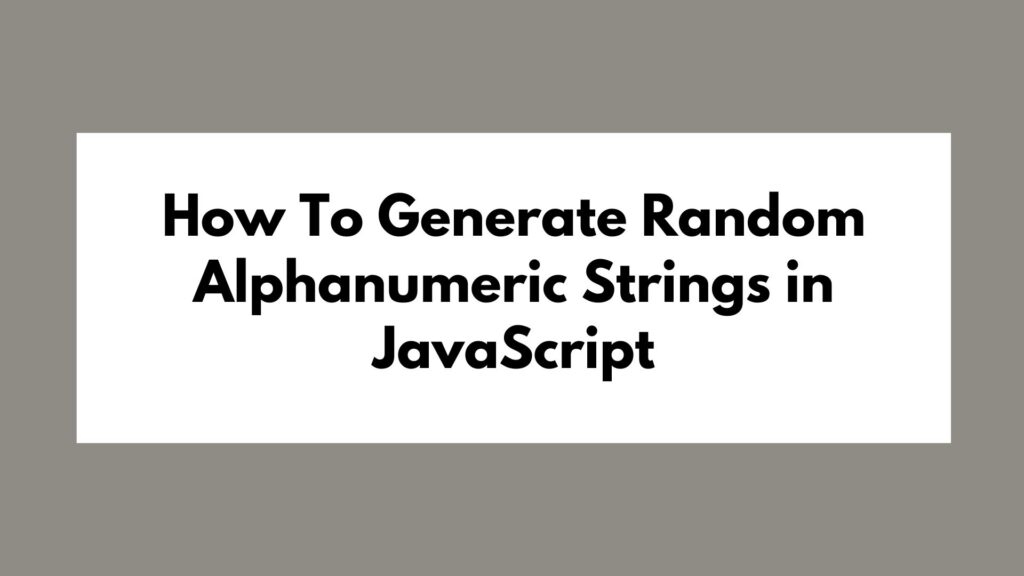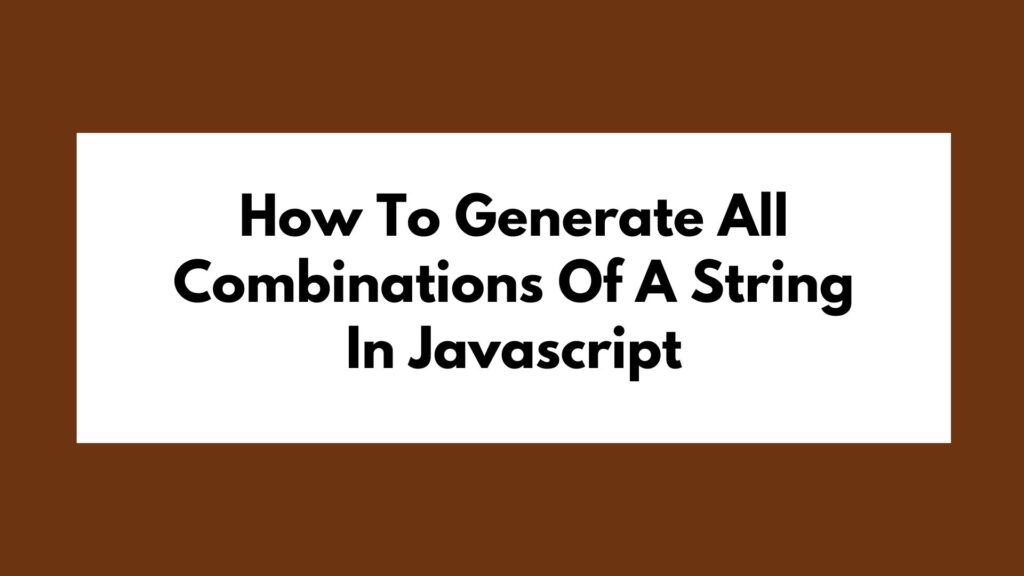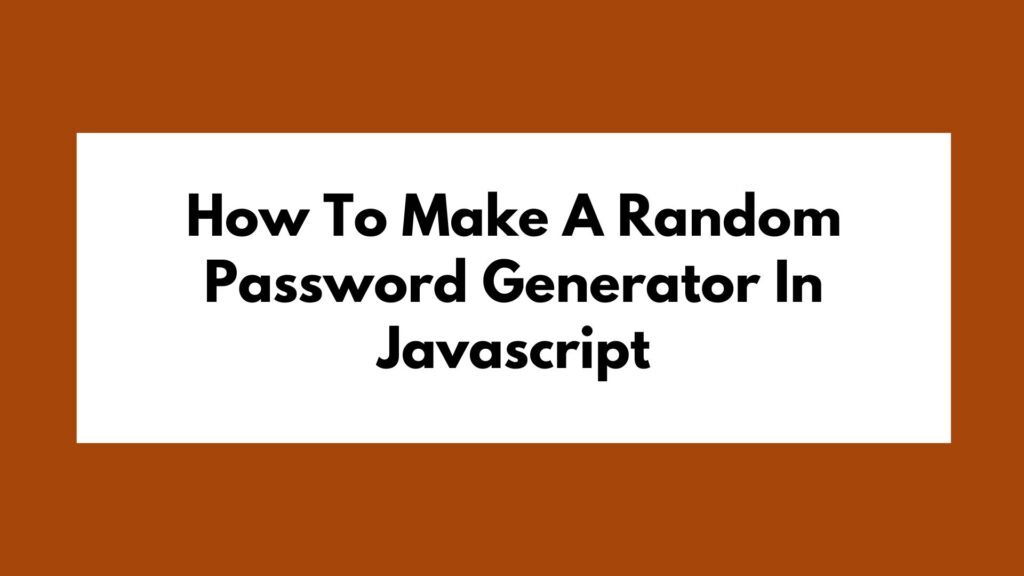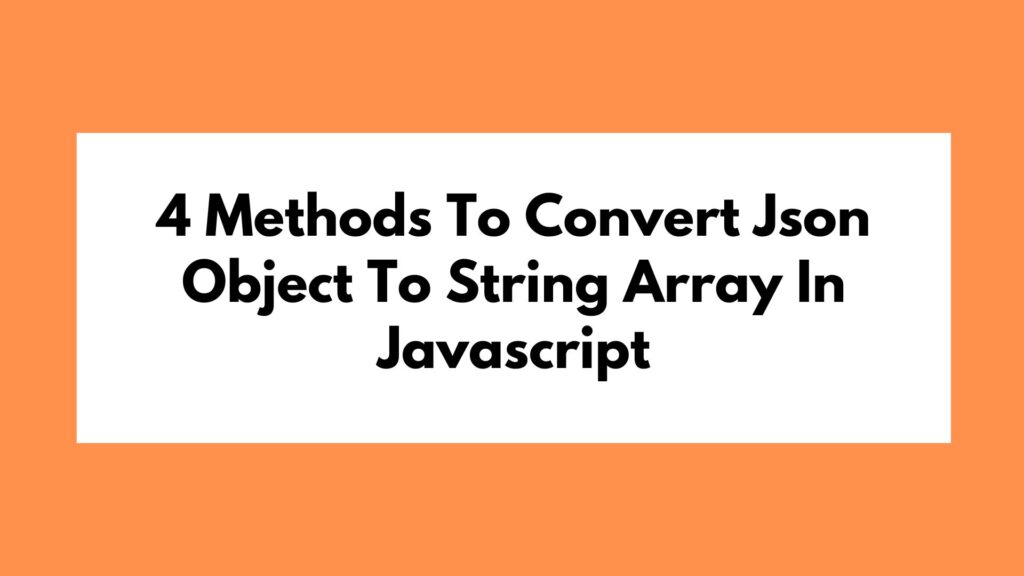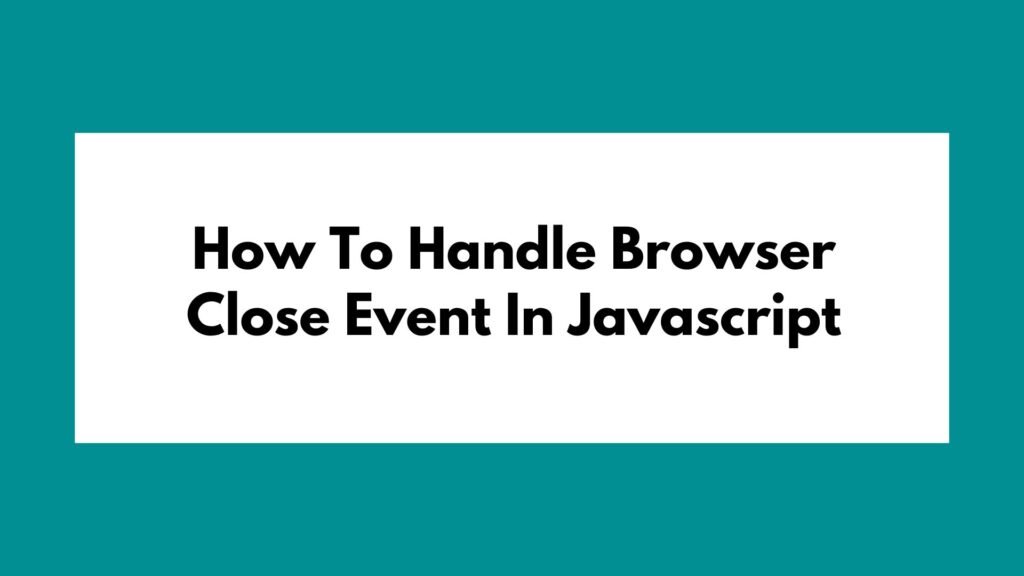
In the realm of web development, handling the browser close event is a common requirement for many applications. This task involves executing specific actions when a user tries to close the browser tab or window. In this article, we will explore how to achieve this functionality using JavaScript.
Table of Contents
Understanding the Browser Close Event
Before we delve into the implementation details, let’s briefly discuss what the browser close event is and why it is essential. When a user closes a tab or window in their browser, the browser triggers an event that developers can capture and respond to. This event provides an opportunity to perform cleanup tasks, save data, or show a confirmation dialog to the user before they navigate away.
Implementing Browser Close Event Handling
To handle the browser close event in JavaScript, we can use the beforeunload event. This event is triggered when the user attempts to leave the current page. By listening for this event, we can execute custom logic before the user navigates away from our application.
Here’s a simple example demonstrating how to implement browser close event handling:
window.addEventListener('beforeunload', function (e) {
e.preventDefault();
e.returnValue = '';
// Display a confirmation dialog with 'Yes' and 'No' buttons
var confirmationMessage = 'Are you sure you want to leave?';
e.returnValue = confirmationMessage;
// Custom dialog box with 'Yes' and 'No' buttons
if (confirm(confirmationMessage)) {
// User clicked 'Yes' button
// Additional logic can be added here
} else {
// User clicked 'No' button
// Additional logic can be added here
}
});
Step-by-Step Explanation
- Add Event Listener: Use
addEventListenermethod to listen for thebeforeunloadevent. - Event Handler Function: Define a function that executes when the event is triggered.
- Custom Logic: Implement your desired actions inside the event handler function.
- Prevent Default: Call
e.preventDefault()to prevent the default browser behavior. - Set Return Value: Set
e.returnValueto a custom message to display a confirmation dialog. - Confirmation Dialog: Display a dialog box with ‘Yes’ and ‘No’ buttons for user interaction.
Conclusion
In this article, we discussed how to handle the browser close event in JavaScript by utilizing the beforeunload event and displaying a custom confirmation dialog with ‘Yes’ and ‘No’ options. This approach allows developers to prompt users before they navigate away from the application, enabling better control over user interactions. Experiment with this implementation and tailor it to suit your specific requirements for enhanced user experience.